How to transfer music, video, photo from iPod to PC, iPod to iTunes with ImTOO iPod Computer Transfer
How to transfer music, video, photo from iPod to PC, iPod to iTunes with ImTOO iPod Computer Transfer
Here we would like to tell you how to copy/backup iPod music, video files from iPod to PC and iTunes library using ImTOO iPod Computer Transfer. With it you can transfer files from PC to iPod, backup iPod files to computer, and copy files from iPod to iTunes library.
First, install and run the software, all information about your iPod, such as type, capacity, version, serial number, and format will be shown on the main interface.
Tip: All functions for iPod are applicable to iPhone as well.
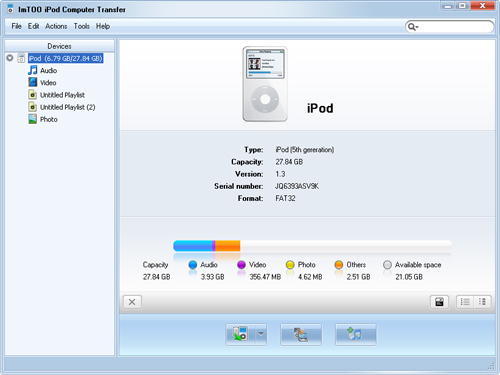
Feel free to download ImTOO iPod Computer Transfer and choose what you want to do from the following processes:
Transfer files from PC to iPod
Transfer files from iPod to PC
Transfer files from iPod to iTunes library
Transfer files among several iPods
Edit iPod playlist
Show you more usage skills
Transfer files from PC to iPod
- Click Music/Video/Photo/playlist tab that you want to add files to.
- Click the "Add files to iPod" icon and choose the "Add Files to List" option to transfer files to your iPod.
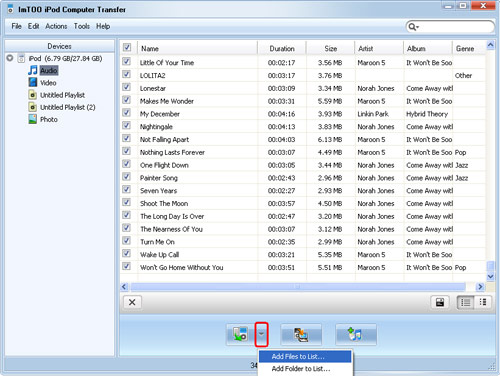
Tip: If you want to import a folder, please click the "Add files to iPod" drop-down button, and choose the "Add Folder to List" option.
- Locate the required files to import to your iPod.
Transfer files from iPod to PC
- Open Music/Video/Photo/playlist that you want to export.
- Check the file(s) you want to export in the file list.
- Click the "Export checked files to local" button to start transferring music, video, photo files from iPod to PC, or choose the "Export to local" option from the "Action" menu.
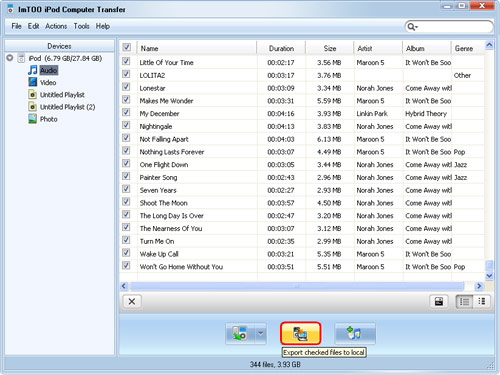
Transfer files from iPod to iTunes library
- Open Music/Video/Photo/playlist that you want to transfer.
- Check files you want to export in the file list.
- Click the "iPod to iTunes" button to start transferring music, video, photo files from iPod to iTunes.
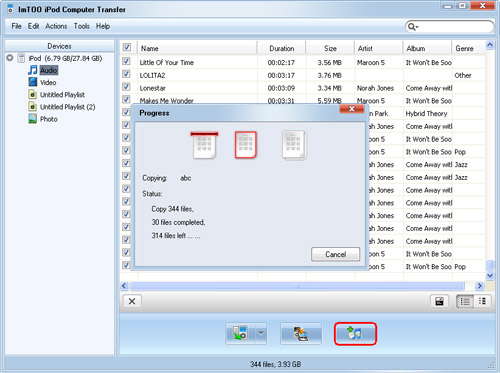
Transfer files among several iPods
Here i will take the transferring between two iPods for example.
- Connect the two iPods via USB cable. Both iPods will be detected immediately, and all the contents of iPods are displayed in the left device list as below.
BTW, this iPod transfer supports up to 26 iPods and one iPhone/iPod touch at the same time. Transferring files between iPod and iPhone/iPod touch works well too.
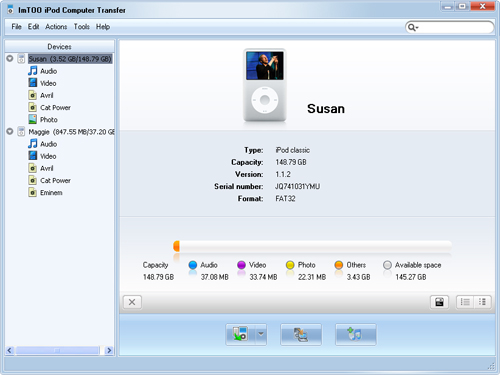
- In the left device list, locate the source library or playlist of one iPod from which you want to transfer files to the other iPod. And then highlight the wanted files in the right file list.
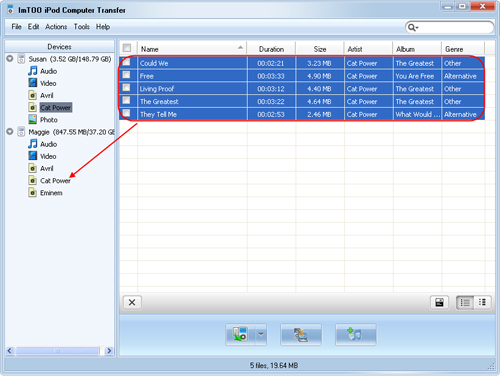
- Drag and drop the selected files onto the icon of the target library or playlist in the left device list.
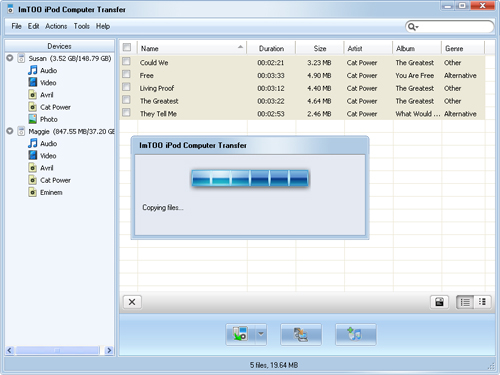
- Now, the files are successfully copied from one iPod to the other.
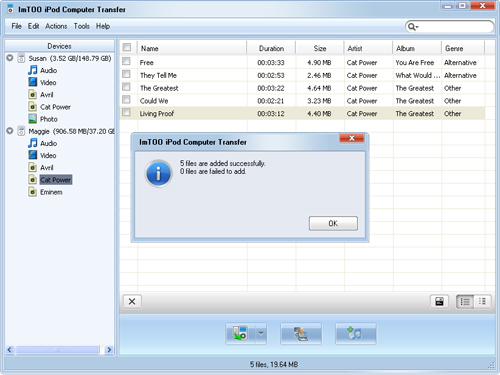
Edit iPod playlist
- Create a new playlist.
- Choose the "File -> Playlist" option, and then choose the "New Playlist" option from the submenu. After done, you can right-click the new playlist to rename it.
- Drag & drop to import or export files.
Select the file you need and drag it to the local, or select the file from the local and drag it to the iPod.
More usage skills
- Locate the file quickly in two ways
Click the "Quickly browse your iPod library" button, and you can find that the files sorted by genre, artist, and album from the pop-up window.
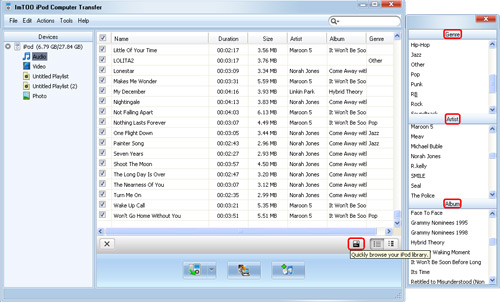
Click the "Quick search of item, artist, and album" button, choose the genus and input what you want to search in the textbox.
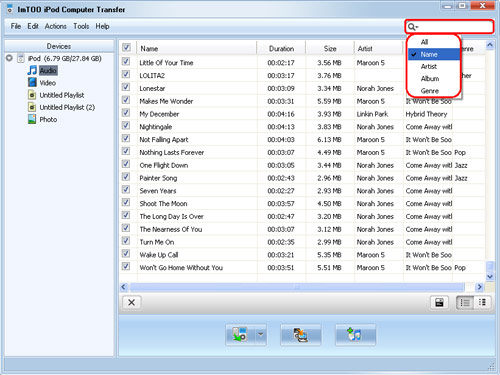
- View files in two modes
Click the "View in List" button to view files.
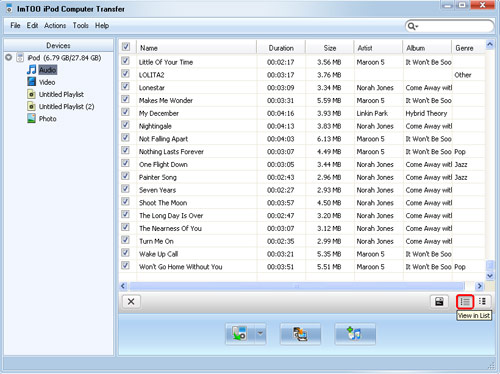
Click the "View in Illustration" button to view files.
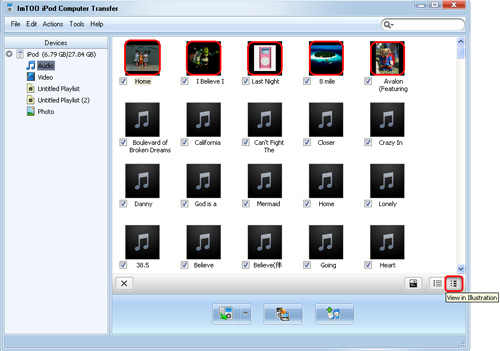
Tip: In the illustration view mode, drag an image from your computer to the song or video listed in the program. The image would be added as the file's cover.
Open iPod with Window Explorer
Click "File -> Open with Window Explorer", and then you can manage your iPod as a portable hard disk.