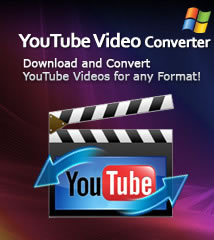-
- iTransfer Platinum Mac

- iPhone Transfer Platinum Mac
- iPad Mate Platinum Mac

- PodWorks Platinum Mac
- iPhone Ringtone Maker Mac
- iPhone Transfer Plus Mac

- iPad Mate for Mac
- PodWorks for Mac
- iPhone Contacts Transfer Mac
- DVD to Video for Mac

- DVD to MP4 Converter for Mac
- DVD to iPhone Converter for Mac
- Blu-ray to Video Converter for Mac

- DVD to iPad Converter for Mac
- DVD to Audio Converter for Mac
- DVD Creator for Mac
- Video Converter for Mac

- MP4 Converter for Mac
- 3D Movie Converter Mac
- Video Editor 2 for Mac
- Audio Converter Pro Mac
- YouTube Video Converter for Mac

- Download YouTube Video for Mac

- YouTube HD Video Downloader Mac
- YouTube to iTunes Converter Mac

- YouTube to iPhone Converter Mac
- HEVC/H.265 Converter for Mac
- iTransfer Platinum Mac
- More
How to convert videos to and from ASF with ImTOO ASF Converter
The following guide will show you how to convert video to and from ASF step by step. First, download, install and run ImTOO ASF Converter.
Step 1: Load files
Click "Add File(s)" button on the toolbar or "File > Add File(s)" to load the files you want to convert. Or click "Add File(s)" in the "Getting Started" on the main interface to load files.
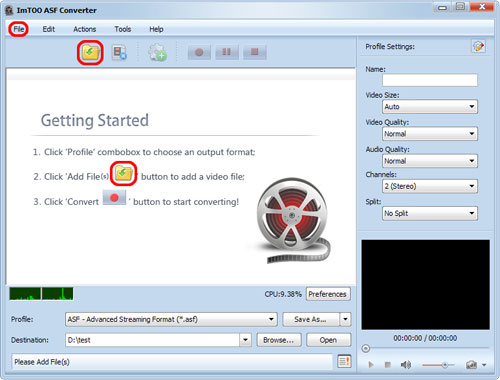
You can also click "File > Add Folder" to select the folder you want to add, then all files in the folder will be loaded into the file list.
Step 2: Choose output format and folderChoose the file, click to open "Profile" drop-down list in the "Target Profile" column or at the bottom of the main interface, then choose the format you want.
Click "Browse" button to choose the destination folder for saving the output files.
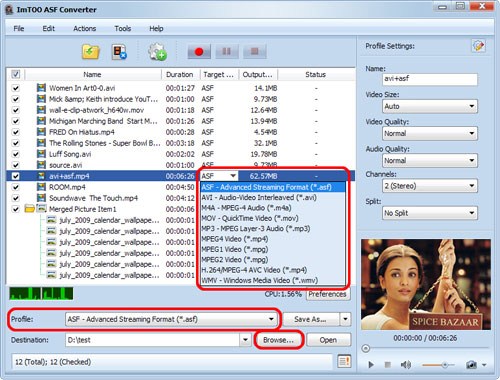
Tip1: Click "Snapshot" button below the preview windows on the right-bottom of the main interface to take a snapshot during preview to save as JPG, PNG, GIF, or BMP file.
Tip 2: You can double click the loaded file in the file list to view the file information.
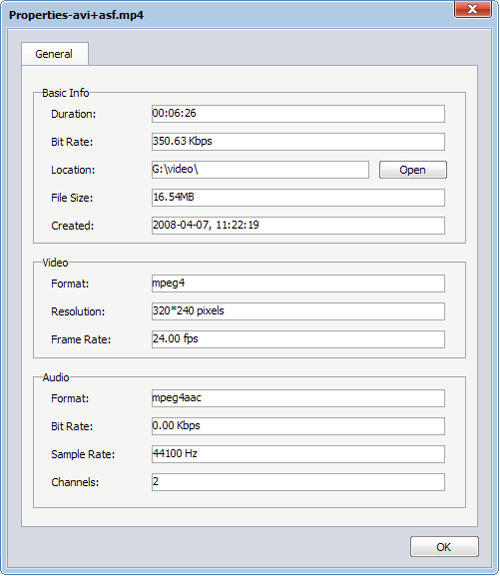
Step 3: Adjust output settings
1. Add multiple profiles for the same source file
Select the file and click the "Add Profile" button to add a default profile to the file, then select the profile you want from the "Profile" drop-down list. In this way, you can get them converted in one click.
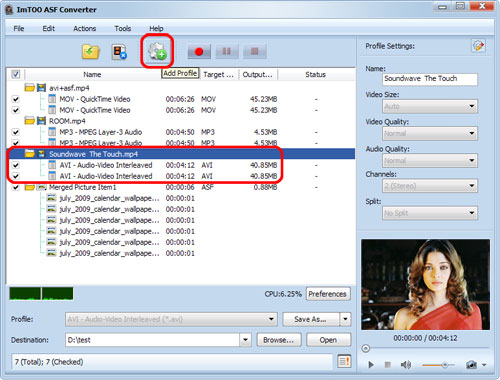
2. Customize output file size with Bitrate Calculator
To customize the output file size, select the video file and click "Tools >Bitrate Calculator", and input the file size you want, then the video bit rate will be calculated. Click "OK" button, the size you enter will be displayed in the "Output Size" column.
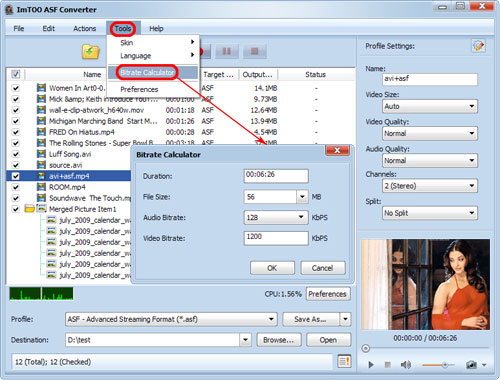
3. Set the output parameters
Click "Show Advanced Profile Settings" button to expand the "Advanced Profile Settings" page, in which you can set more parameters: Name, Video Size, Video Quality, Audio Quality, Channels.
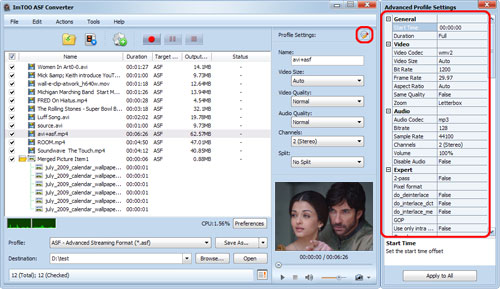
Step 4: Convert
After the above settings, click "Convert" button on the toolbar to start converting. You can pause, resume or stop the conversion at any time, and get the exact progress from the progress bar at the bottom.
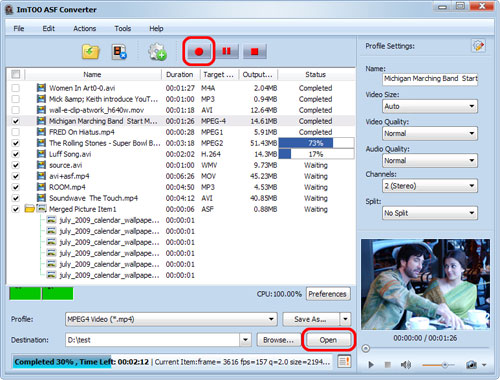
After conversion, you can click "Open" button on the bottom to view the output files directly.