-
- iTransfer Platinum Mac

- iPhone Transfer Platinum Mac
- iPad Mate Platinum Mac

- PodWorks Platinum Mac
- iPhone Ringtone Maker Mac
- iPhone Transfer Plus Mac

- iPad Mate for Mac
- PodWorks for Mac
- iPhone Contacts Transfer Mac
- DVD to Video for Mac

- DVD to MP4 Converter for Mac
- DVD to iPhone Converter for Mac
- Blu-ray to Video Converter for Mac

- DVD to iPad Converter for Mac
- DVD to Audio Converter for Mac
- DVD Creator for Mac
- Video Converter for Mac

- MP4 Converter for Mac
- 3D Movie Converter Mac
- Video Editor 2 for Mac
- Audio Converter Pro Mac
- YouTube Video Converter for Mac

- Download YouTube Video for Mac

- YouTube HD Video Downloader Mac
- YouTube to iTunes Converter Mac

- YouTube to iPhone Converter Mac
- HEVC/H.265 Converter for Mac
- iTransfer Platinum Mac
- More
How to convert CD to 320kbps MP3? 
MP3 320 kbps will sound almost as good as CD quality. So it is considered a better format choice as it provides almost pristine audio quality, high compatibility across system and devices as well as much smaller spaces. If you have larger storage device like hard disk drives, then I would recommend to enjoy the sound quality with 320 kbps MP3 files. This article will show you how to create 320kbps from various audio and video files with ImTOO Audio Converter Pro.
1.Load audio CD
Click "Load Audio CD" Button in the tool bar and load the CD you inserted.
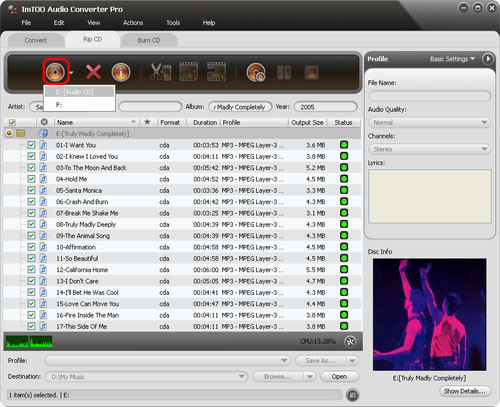
2.Set output profiles
Select a file in the list and click Profile drop-down button to choose the wanted output profile in the “Profile” drop-down list that opens, such as “AC3 – Dolby Digital AC - 3”.
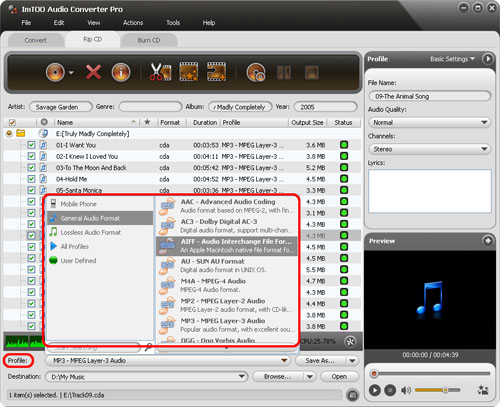
3. Set 320 kbps bitrate
Open “Advanced Profile Settings” in the right panel, and set the “Bitrate” to 320K.
4.Start converting
Check the wanted files in the file list and click “Convert Checked Item(s)” button to start the converting. You can check the converting progress by the Status bar on the bottom.
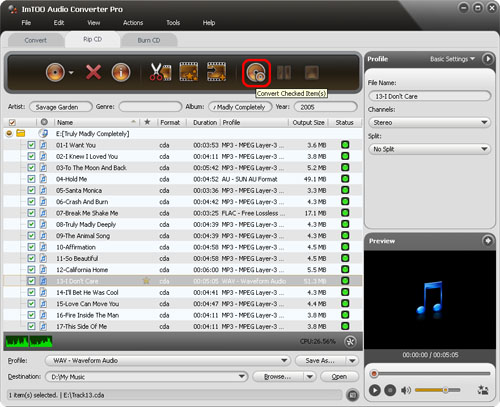
During converting, click “Pause Checked Item(s)” button to make the converting pause; click “Stop Checked Item(s)” button to stop the converting. After converting, click “Open” button to open the destination folder.




