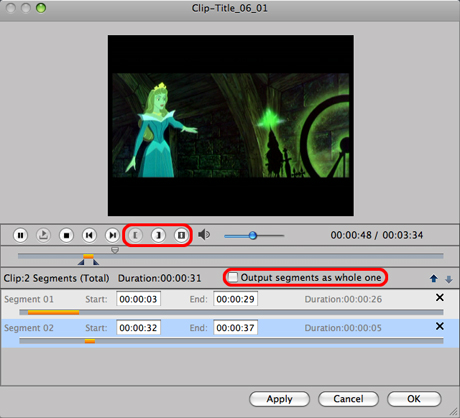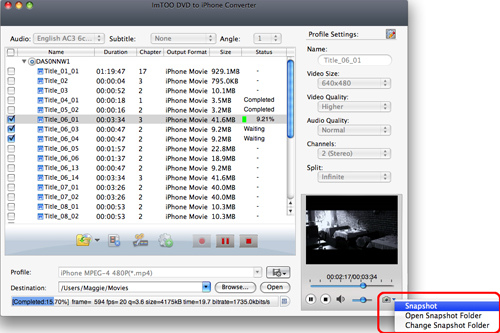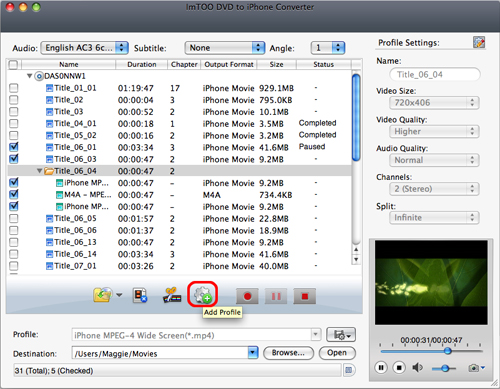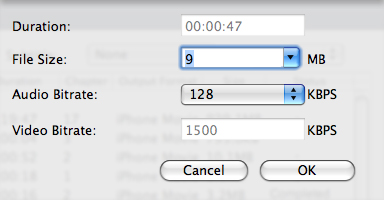-
- iTransfer Platinum Mac

- iPhone Transfer Platinum Mac
- iPad Mate Platinum Mac

- PodWorks Platinum Mac
- iPhone Ringtone Maker Mac
- iPhone Transfer Plus Mac

- iPad Mate for Mac
- PodWorks for Mac
- iPhone Contacts Transfer Mac
- DVD to Video for Mac

- DVD to MP4 Converter for Mac
- DVD to iPhone Converter for Mac
- Blu-ray to Video Converter for Mac

- DVD to iPad Converter for Mac
- DVD to Audio Converter for Mac
- DVD Creator for Mac
- Video Converter for Mac

- MP4 Converter for Mac
- 3D Movie Converter Mac
- Video Editor 2 for Mac
- Audio Converter Pro Mac
- YouTube Video Converter for Mac

- Download YouTube Video for Mac

- YouTube HD Video Downloader Mac
- YouTube to iTunes Converter Mac

- YouTube to iPhone Converter Mac
- HEVC/H.265 Converter for Mac
- iTransfer Platinum Mac
- More
How to convert DVD to iPhone on Mac with DVD to iPhone Converter for Mac
This step-by-step tutorial will show you how to convert a DVD to iPhone MP4 video or M4A, MP3 audio on your Mac with ImTOO DVD to iPhone Converter for Mac. After download this DVD to iPhone Converter for Mac and install it, you can follow the steps below to accomplish the conversion.
Step 1: Add DVD
Insert a DVD, click "Open DVD" button, and select the inserted DVD in the dialog box that opens to load it. The loaded DVD information, such as chapter and title etc. will be showed in the file list.
Or, click "Open DVD" drop down button, select "Other Folder" option, select a DVD folder in the file dialog box that opens, and load it.
Click "Open DVD" drop down button, select "Open IFO Files" option, select an IFO file in the file dialog box that opens, and load it.
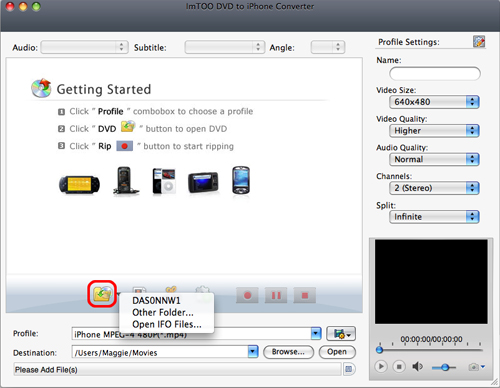
Step 2: Select output format
Select one or more files in the list, click "Profile" drop-down button, select an output format for selected files in the drop down list that opens.
Tip: To adjust output settings, you can set the detailed parameters of output format in the right profile settings panel.
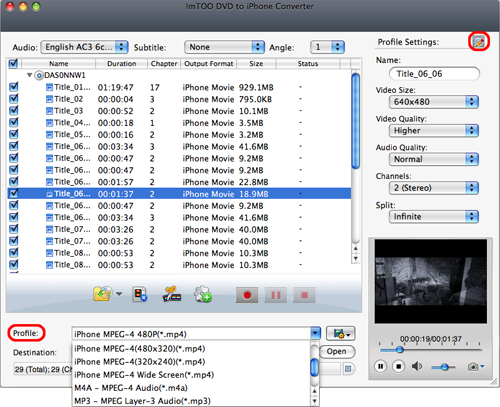
Step 3: Set output folder
Click "Browse" button on the right of "Destination", select a destination folder in the dialog box that opens, and click "Open".
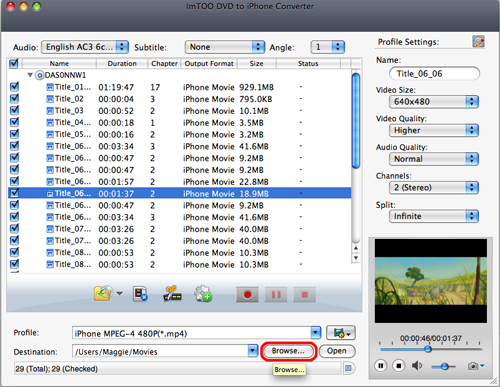
Step 4: Extract file
After finishing the above settings, check the needed file to extract in the file list, click "Start Ripping" button on the main interface, to start extracting the file. You can view the progress of the extracting process from the progress bar at the bottom of the window.
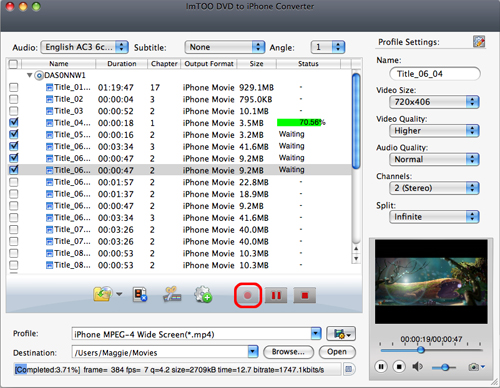
Tip: You can click "Pause Ripping" button to pause the extracting process and "Stop Ripping" button to cancel the process as required.
More usage skills
|
1. Clip video segment |
|
2. Take snapshot |
|
3. Set multiple output formats for one file |
|
4. Custom output size |