-
- iTransfer Platinum Mac

- iPhone Transfer Platinum Mac
- iPad Mate Platinum Mac

- PodWorks Platinum Mac
- iPhone Ringtone Maker Mac
- iPhone Transfer Plus Mac

- iPad Mate for Mac
- PodWorks for Mac
- iPhone Contacts Transfer Mac
- DVD to Video for Mac

- DVD to MP4 Converter for Mac
- DVD to iPhone Converter for Mac
- Blu-ray to Video Converter for Mac

- DVD to iPad Converter for Mac
- DVD to Audio Converter for Mac
- DVD Creator for Mac
- Video Converter for Mac

- MP4 Converter for Mac
- 3D Movie Converter Mac
- Video Editor 2 for Mac
- Audio Converter Pro Mac
- YouTube Video Converter for Mac

- Download YouTube Video for Mac

- YouTube HD Video Downloader Mac
- YouTube to iTunes Converter Mac

- YouTube to iPhone Converter Mac
- HEVC/H.265 Converter for Mac
- iTransfer Platinum Mac
- More
How to transfer iPhone messages to computer? 
Lots of iPhone users have the same trouble, that is they can't backup the SMS to anywhere when the SMS box is full, then they have to delete all of them to prevent iPhone rejecting new SMS receiving. They may have this question: Is it possible we can backup the messages on iPhone to computer and read the text messages and iMessages? Here, ImTOO iPhone SMS Backup can help you export the iPhone messages to computer as Text or Html. With this program, you can read the messages as dialogue form easily.
This article will show you how to backup iPhone messages.
Step 1: Install and launch the software.
After installation, run the software. You can see the main interface as below.
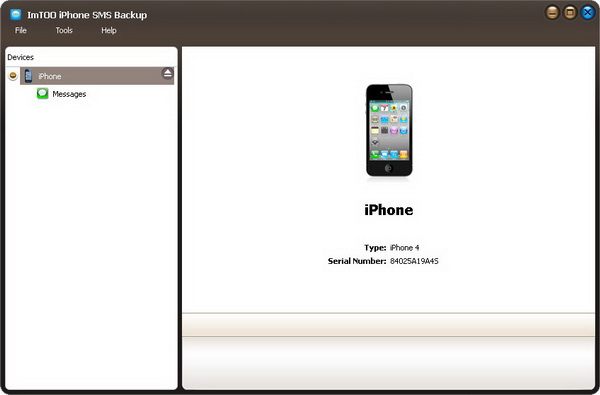
Step 2: Export messages.
Select messages and export to text or html.
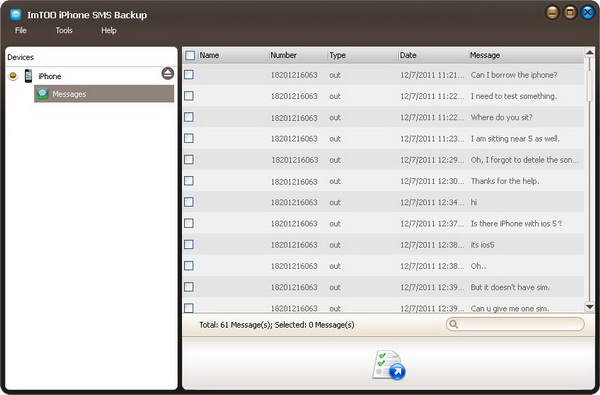
Ok, done.




