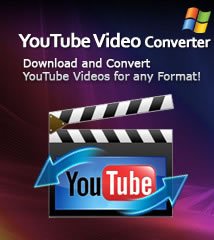-
- iTransfer Platinum Mac

- iPhone Transfer Platinum Mac
- iPad Mate Platinum Mac

- PodWorks Platinum Mac
- iPhone Ringtone Maker Mac
- iPhone Transfer Plus Mac

- iPad Mate for Mac
- PodWorks for Mac
- iPhone Contacts Transfer Mac
- DVD to Video for Mac

- DVD to MP4 Converter for Mac
- DVD to iPhone Converter for Mac
- Blu-ray to Video Converter for Mac

- DVD to iPad Converter for Mac
- DVD to Audio Converter for Mac
- DVD Creator for Mac
- Video Converter for Mac

- MP4 Converter for Mac
- 3D Movie Converter Mac
- Video Editor 2 for Mac
- Audio Converter Pro Mac
- YouTube Video Converter for Mac

- Download YouTube Video for Mac

- YouTube HD Video Downloader Mac
- YouTube to iTunes Converter Mac

- YouTube to iPhone Converter Mac
- HEVC/H.265 Converter for Mac
- iTransfer Platinum Mac
- More
iPod Manager: How to Manage iPod music, video, photo, playlist, etc. without iTunes? 
As an iPod user, you may have encountered the following frequently asked questions when managing iPod music, video, photo, etc. files between iPod and computer, iPod and iTunes, iPod and iPo,since iTunes only allow us sync file from iOS device to computer. Here we'd like to introduce you a powerful and easy-to-use iPod Manager software - ImTOO PodWorks Platinum which can help you manage your iPod files more freely. Moreover, it is also an iPhone Manager software. Just follow our step-by-step guide to try Now!

What can ImTOO PodWorks Platinum do for you:
- Transfer music, videos, movies, DVDs, online videos, photos to iPod with no need to remove your original files
- Transfer iPod music, videos, movies and photos from iPod to computer
- Import iPod audio and video files to iTunes library on your computer
- Copy music, videos, photos between different iPods
- Fully support all iPod models
- More...
Step-by-step Guide: How to manage iPod music and video etc.?
- Part 1: How to manage iPod files between iPod and computer?
- Part 2: How to copy iPod files back to iTunes library?
- Part 3: How to transfer music, video files from iPod to iPod?
- Part 4: How to manage iPod playlist?
Part 1: How to manage iPod files between iPod and computer?
This part is about how to manage iPod files between iPod and computer using our iPod Manager software - ImTOO PodWorks Platinum.
You can download it from here: ImTOO PodWorks Platinum for Windows or ImTOO PodWorks Platinum for Mac.
-
How to transfer music, video, photo files from computer to iPod?
Step 1: Firstly, install and run the software.
Step 2: Connect iPod to computer via USB cable.
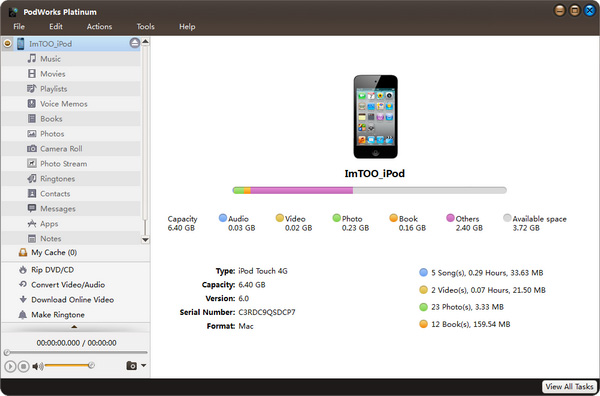
Step 3: This program helps you copy movies, music, books, photos, eBooks, apps, messages, contacts, iPhone ringtones, etc from local folder to iPod/iPhone without overwriting original iPod/iPhone files.
Step 4: In the left directory tree, select the target device file list that you want to import files into. And then click “Add File(s) to Device” drop-down button, choose “Add File(s) to List...” option, select the files you want to add in the dialog box that appears, and load them to your device.
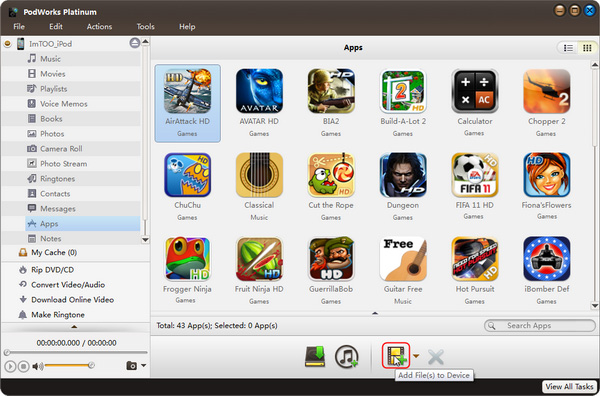
-
How to transfer music, video, movie, photo files from iPod to computer?
Step 1: In the left directory tree, choose the source file list from which you want to backup files to local. All files in the selected file list will be shown in the right list immediately.
Step 2: Check the wanted files in the right file list, click “Copy File(s) to Computer” button at the bottom of the file list, and locate the target folder in the dialog box that appears, then start exportin
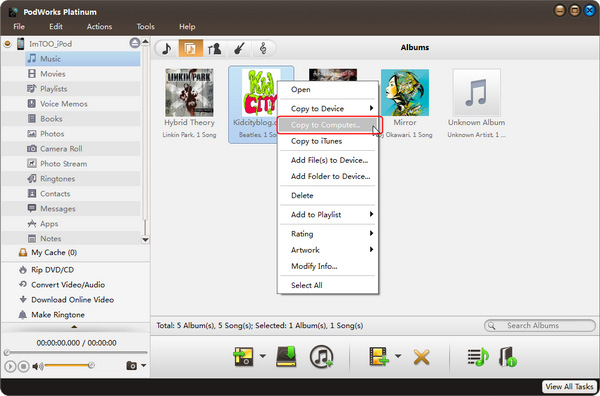
Part 2: How to copy iPod files back to iTunes library?
This part is about how to backup files from iPod to iTunes llibrary.
Step 1: In the left directory tree, choose the source music, movies and books list from which you want to transfer files to iTunes. All files in the selected list will be shown in the right file list immediately.
Step 2: Check the wanted files in the right file list, click “Copy File(s) to iTunes” button at the bottom of the file list to start transferring.
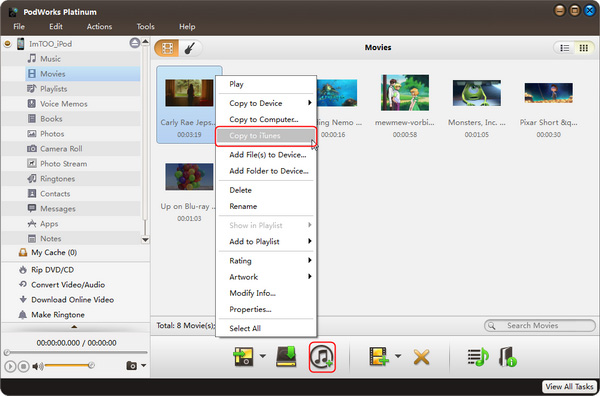
Part 3: How to transfer music, video files from iPod to iPod?
Step 1: Connect the two iPods via USB cable. Both iPods will be detected immediately, and all the contents of iPods are displayed in the left device list as below.
BTW, this iPod Manager supports up to 26 iPods and one iPhone/iPod touch at the same time. Transferring files between iPod and iPhone/iPod touch works well too.
Step 2: In the left device list, locate the source library or playlist of one iPod from which you want to transfer. And then highlight files in the right file list.
Step 3: Drag and drop the selected files to the icon of the target library or playlist in the left device list.
Part 4: How to manage iPod playlist?
-
Create a new playlist:
Choose the "File -> Playlist" option, and then choose the "New Playlist" option from the submenu. After done, you can right-click the new playlist to rename it. -
Drag & Drop to import or export files:
Select a file in iPhone and drag it to the local, or select the file from the local and drag it to your iPod.