-
- iTransfer Platinum Mac

- iPhone Transfer Platinum Mac
- iPad Mate Platinum Mac

- PodWorks Platinum Mac
- iPhone Ringtone Maker Mac
- iPhone Transfer Plus Mac

- iPad Mate for Mac
- PodWorks for Mac
- iPhone Contacts Transfer Mac
- DVD to Video for Mac

- DVD to MP4 Converter for Mac
- DVD to iPhone Converter for Mac
- Blu-ray to Video Converter for Mac

- DVD to iPad Converter for Mac
- DVD to Audio Converter for Mac
- DVD Creator for Mac
- Video Converter for Mac

- MP4 Converter for Mac
- 3D Movie Converter Mac
- Video Editor 2 for Mac
- Audio Converter Pro Mac
- YouTube Video Converter for Mac

- Download YouTube Video for Mac

- YouTube HD Video Downloader Mac
- YouTube to iTunes Converter Mac

- YouTube to iPhone Converter Mac
- HEVC/H.265 Converter for Mac
- iTransfer Platinum Mac
- More
How to get rid of an unwanted part of a video? 
We all have many videos. Sometimes we only need some parts of a video, or remove the advertisement part of a video. Then comes the question: how to get rid of those unwanted segments. An easy way to do this is ImTOO Video Converter Ultimate.
Guide: How to get rid of your unwanted video clips with ImTOO Video Converter Ultimate
Step 1: Install and run ImTOO Video Converter Ultimate
Download the software and run it on your computer.
Mac users please download at: ImTOO Video Converter Ultimate for Mac.
Step 2: Add File and Select Output Format
Click "Add File(s)" button on the toolbar to add one or more video files.
Then select video files and click "Profile" button to select the output file format.
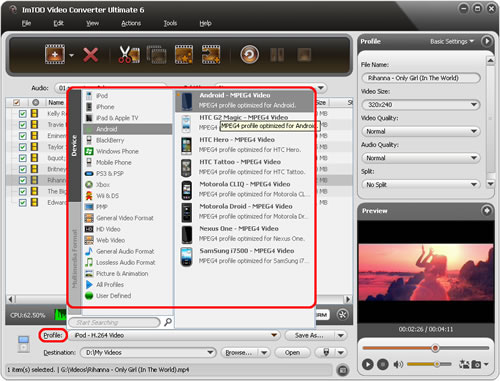
Step 3: Cut the clip
Select a video file you want to clip. Then click "Clip" button on the toolbar to enter the Clip window. Play the video and click the "Set Start Point" icon and "Set End Point" icon to get a segment you want and repeat the action to get rid of other unwanted parts of a video.
Tips:
1. After clipping, you can merge all segements into one big file by checking the "Output segments as a whole one" option.
2. Click "Move Up" or "Move Down" button to specify the sequence of these segments if needed.
Click “Apply” and “Close” to return to main window.
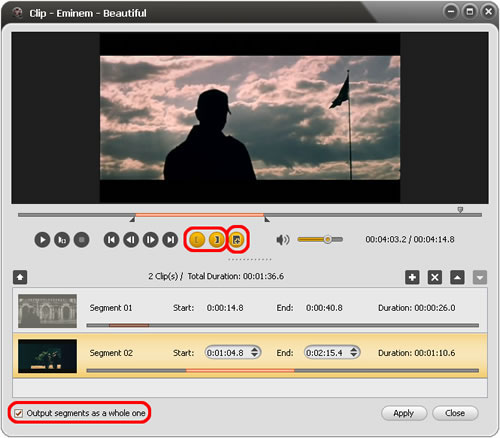
Step 4: Convert
Click "Convert Checked Item(s)" button on the toolbar to finish the task.
Now, we successfully get rid of the unwanted clips.



