-
- iTransfer Platinum Mac

- iPhone Transfer Platinum Mac
- iPad Mate Platinum Mac

- PodWorks Platinum Mac
- iPhone Ringtone Maker Mac
- iPhone Transfer Plus Mac

- iPad Mate for Mac
- PodWorks for Mac
- iPhone Contacts Transfer Mac
- DVD to Video for Mac

- DVD to MP4 Converter for Mac
- DVD to iPhone Converter for Mac
- Blu-ray to Video Converter for Mac

- DVD to iPad Converter for Mac
- DVD to Audio Converter for Mac
- DVD Creator for Mac
- Video Converter for Mac

- MP4 Converter for Mac
- 3D Movie Converter Mac
- Video Editor 2 for Mac
- Audio Converter Pro Mac
- YouTube Video Converter for Mac

- Download YouTube Video for Mac

- YouTube HD Video Downloader Mac
- YouTube to iTunes Converter Mac

- YouTube to iPhone Converter Mac
- HEVC/H.265 Converter for Mac
- iTransfer Platinum Mac
- More
ImTOO YouTube Video Converter Guide
The guide below will show you how to download MP4/FLV/WEBM videos from www.youtube.com and convert them to other video files suitable for various players and devices with ImTOO YouTube Video Converter step by step.
This guide is divided into three parts:
Part1: Download YouTube Video at One Click
Part2: Convert YouTube Downloaded Videos
Part3: Convert Local Videos
At first, download, install and launch ImTOO YouTube Video Converter. Below is the first interface after launch.
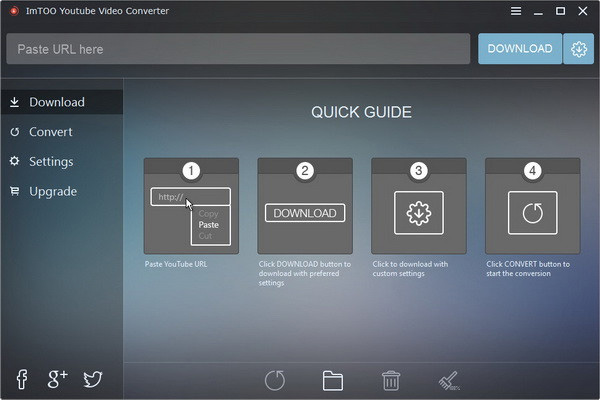
Part1: Download YouTube video at one click
1. Paste YouTube URL
Paste YouTube URL at the top address bar of the main interface, and then click the “Advanced Download Settings” button to choose the preferred video format and resolution.
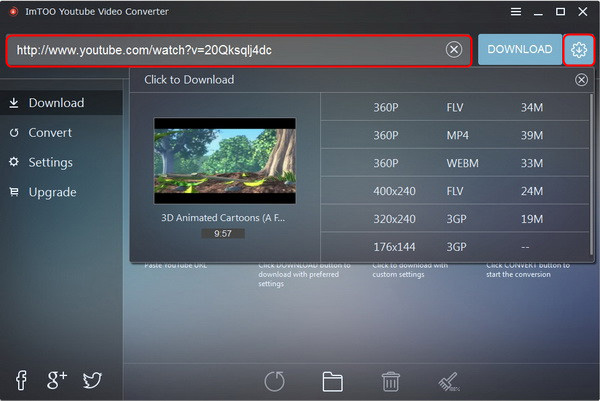
2. Download
After checking the preferred video format and resolution, please click “DOWNLOAD” button to begin downloading. At the right side of the main interface, you can see the downloading progress.
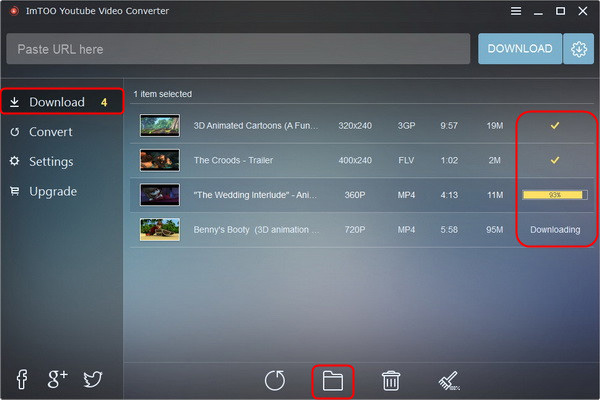
Tips:
By clicking the “Open Destination Folder” icon at the bottom of the main interface, you can find the downloaded video file.
Part2: Convert YouTube Downloaded Videos
1. Preset video formats for different devices
Highlight the downloaded items you want to convert and then click the “Convert” icon at the bottom of the main interface; you can preset different video formats for different devices.
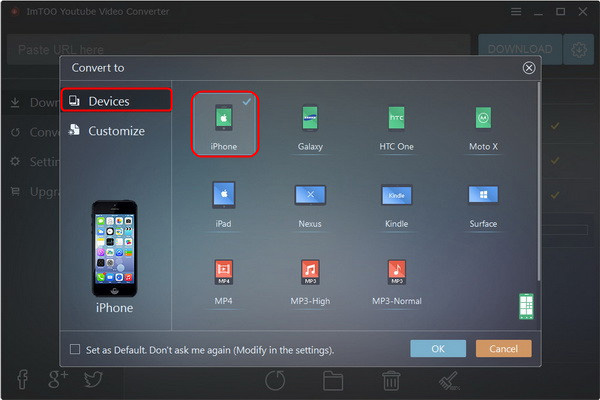
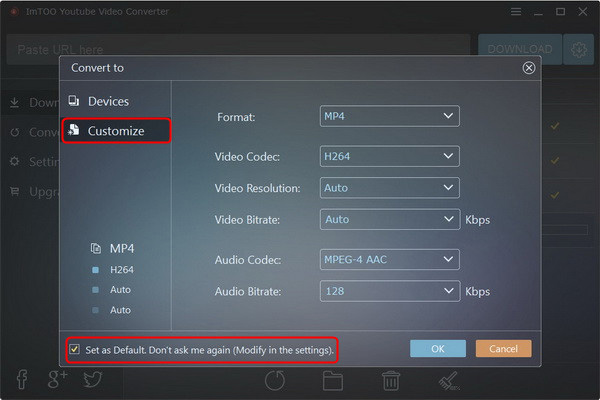
Tips:
You can check the “Set as Default. Don't ask me again”, to save it as your default setting and then click “OK” button.
2. Convert
Click the “Convert” tab at the left side of the main interface, you will the video items that wait for conversion. Highlight the items and then click the “Start” icon to start conversion or click the “Pause” icon to stop it.
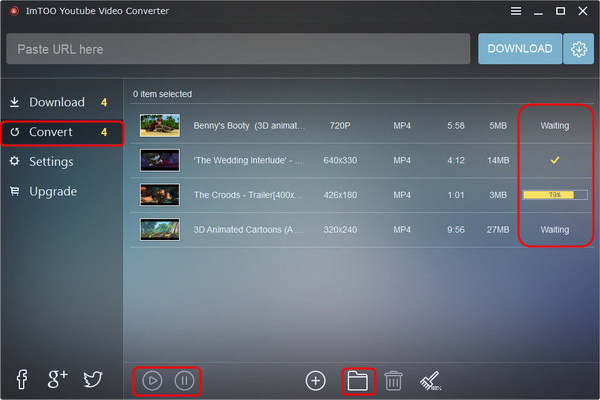
Part3: Convert local videos
ImTOO YouTube Video Converter is featured as a professional YouTube video conversion App which not only can help you convert the downloaded YouTube videos but also can convert local videos. More video formats are supported such as AVI, MPEG, WMV, MP4 PEG-2 TS HD Video (*.ts), Quick Time HD Video (*.mov), and WMV HD Video, etc.
1. Add local videos
Clicking the “Add Video(s)…” icon at the bottom of the main interface to add the local videos from your computer.
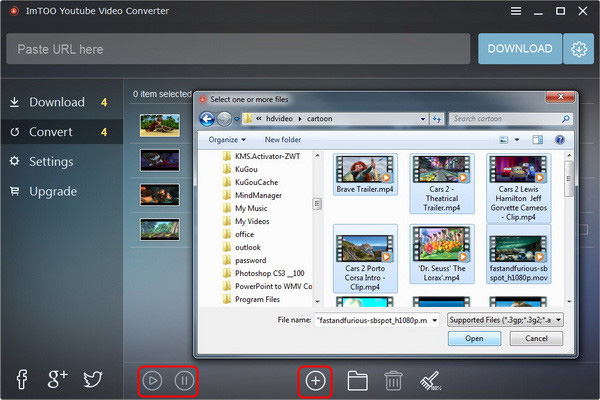
2. Begin to convert
Highlight the added video items and then click the “Start” icon to start conversion or click the “Pause” icon to stop it.
Tips:
By clicking the “Open Destination Folder” icon at the bottom of the main interface, you can find the converted video file.
More Applied skills
1. By clicking the “Settings” tab at the left side of the main interface, you can manage all parameters for “DOWNLOAD SETTINGS” and “CONVERSION SETTINGS” easily and quickly.
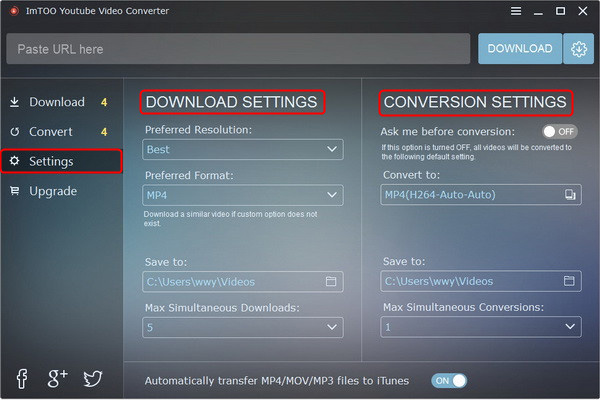
2. More upgrade functions for your reference and you can also share it by Facebook, Twitter and Google+.
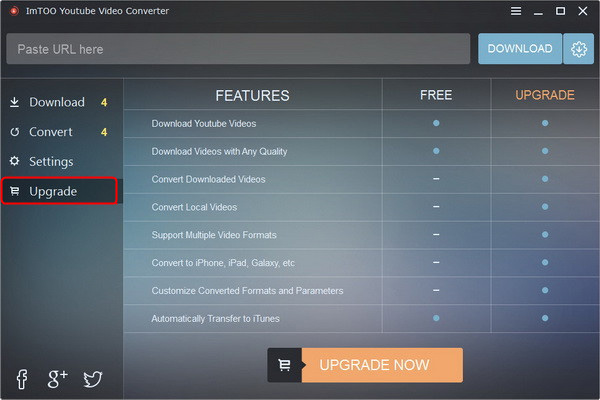
Related Tips:




