-
- iTransfer Platinum Mac

- iPhone Transfer Platinum Mac
- iPad Mate Platinum Mac

- PodWorks Platinum Mac
- iPhone Ringtone Maker Mac
- iPhone Transfer Plus Mac

- iPad Mate for Mac
- PodWorks for Mac
- iPhone Contacts Transfer Mac
- DVD to Video for Mac

- DVD to MP4 Converter for Mac
- DVD to iPhone Converter for Mac
- Blu-ray to Video Converter for Mac

- DVD to iPad Converter for Mac
- DVD to Audio Converter for Mac
- DVD Creator for Mac
- Video Converter for Mac

- MP4 Converter for Mac
- 3D Movie Converter Mac
- Video Editor 2 for Mac
- Audio Converter Pro Mac
- YouTube Video Converter for Mac

- Download YouTube Video for Mac

- YouTube HD Video Downloader Mac
- YouTube to iTunes Converter Mac

- YouTube to iPhone Converter Mac
- HEVC/H.265 Converter for Mac
- iTransfer Platinum Mac
- More
How to make a custom music CD? 
I am a music enthusiast with various kinds of style from different artists. In the meanwhile, I collect many CDs as well. But now,I want to burn some classice music songs from different CDs into one custom music CD. Is there any software can help me to do it? Any ideas?
You are in the right place, ImTOO Audio Converter Pro is a powerful all-in-one professional software for audio conversion, audio extraction, audio CD converting and burning. With it, you can convert between different audio formats including MP3, WMA, WAV, AAC, FLAC, OGG, APE, extract audio from popular video formats including High-definition (HD) videos such as AVI, MPEG, WMV, MP4, FLV, MKV, H.264/MPEG-4 AVC, AVCHD, convert music CD to different audio formats, and burn music CD from audio and video files in all sorts of formats.
Step-by-step Guide: How to make a custom music CD?
You only need two parts to burn a custom music CD.
Firstly, please convert the original CDs to your computer.
Secondly, choose your favorate songs and add them to our program and then start to burn a custom music CD.
First, download ImTOO Audio Converter Pro, install and run it.
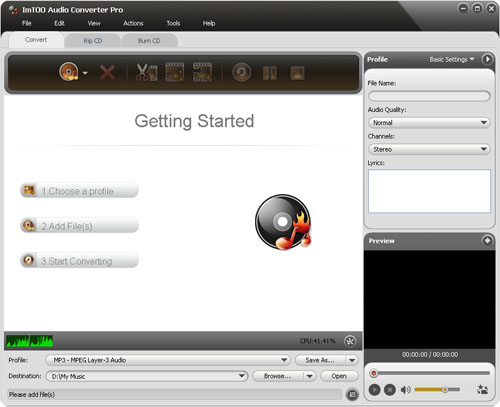
Part 1: Convert Audio CD
Click “Convert CD” tab in the main window to switch to “Convert CD” window.
1. Load audio CD
Click “Load Audio CD” Button in the tool bar and load the CD you inserted.
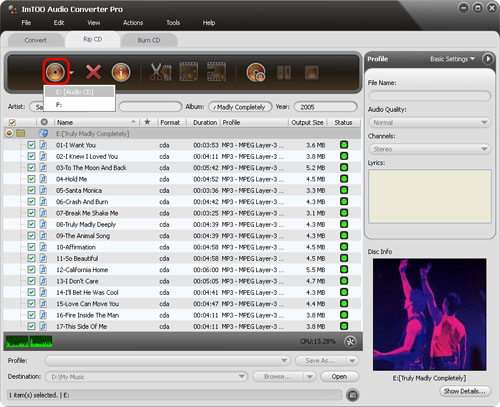
2. Set output profiles
Select a file in the list and click Profile drop-down button to choose the wanted output profile in the “Profile” drop-down list that opens.
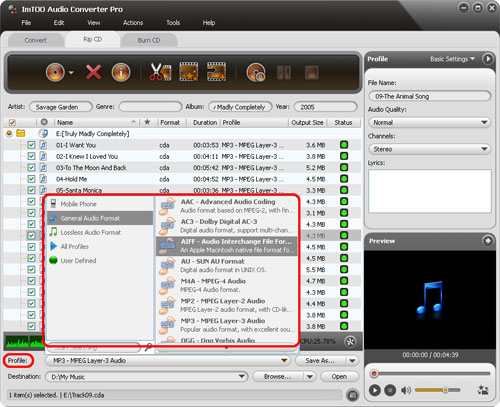
Tip: If you want to output multiple format files from a file, you can use the “Add Output Profile” button on the toolbar to add a default profile below the file in the list and change the profile according to your need.
3. Choose destination
Click “Browse…” button and select a folder for saving the output files in the dialog that opens.
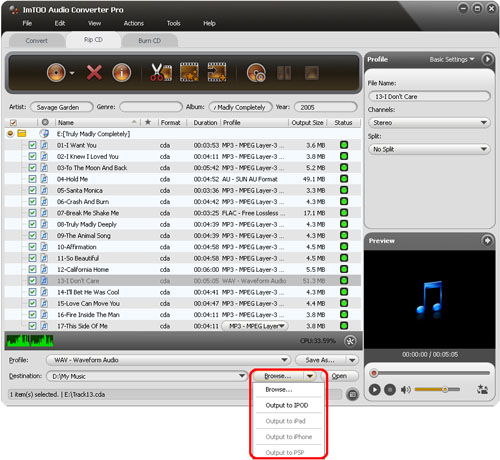
If iPod, iPhone and PSP are connected, you can also click “Browse…” drop-down button and choose the corresponding options in the drop-down menu that opens to let the program transfer the converted files to the connected devices directly.
4. Start converting
Check the wanted files in the file list and click “Convert Checked Item(s)” button to start the converting. You can check the converting progress by the Status bar on the bottom.
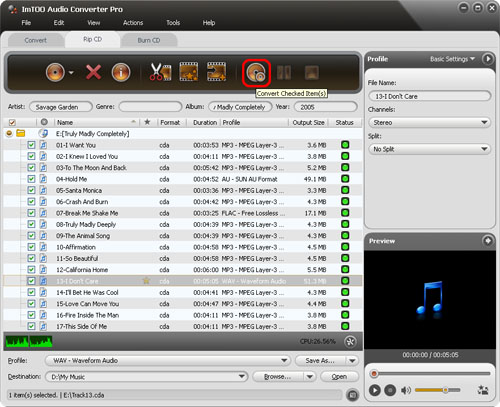
During converting, click “Pause Checked Item(s)” button to make the converting pause; click “Stop Checked Item(s)” button to stop the converting.
Part 2: Burn CD
Click “Burn CD” tab in the main window to open the "Burn Audio CD" window.
1. Add files
Click “Add File(s)” button on the toolbar, choose one or more files in the dialog that pops up, then click “Open” to import the selected files into the file list in the main window.
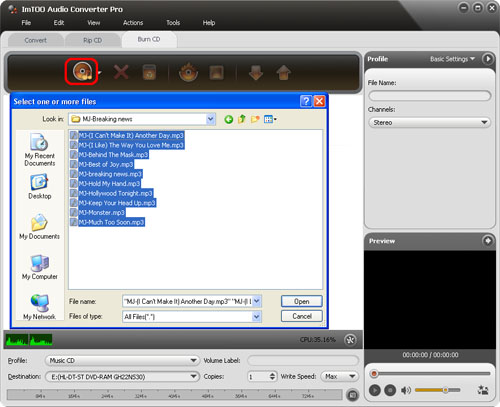
Or, click “Add File(s)” drop-down button, choose “Add Folder” option, then select the wanted folder and import all the files in the folder to the file list.
Tip: You can also add files by choosing “Add File(s)...” or “Add Folder...” option from File menu.
2. Set output profiles
Click “Profile” drop-down button to choose the wanted CD type in the Profile drop-down list that opens. Three CD types are available: “Music CD”, “MP3 CD”, and “WMA CD”.
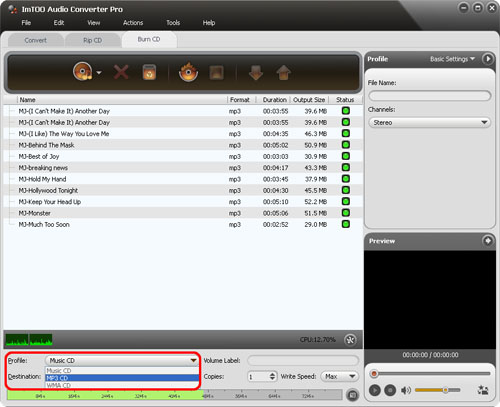
3. Set volume label
Type the CD name in the “Volume Label” text box.
Tip: You can set the burning “Copies” and “Write Speed” according to your need.
4. Choose destination
If you have more than one drive, choose the drive from the “Destination” list.

5. Start burning
Click “Burn” button to start burning CD. Click “Stop” button to stop the burning if you want.
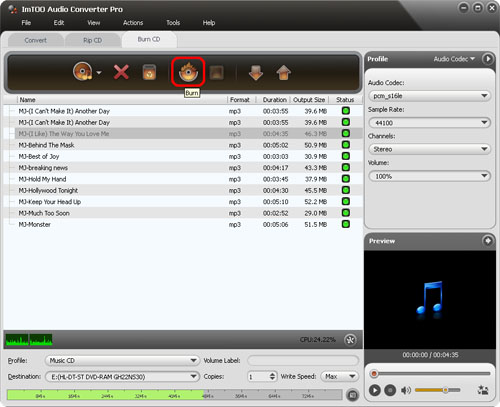
Related Tips:




