-
- iTransfer Platinum Mac

- iPhone Transfer Platinum Mac
- iPad Mate Platinum Mac

- PodWorks Platinum Mac
- iPhone Ringtone Maker Mac
- iPhone Transfer Plus Mac

- iPad Mate for Mac
- PodWorks for Mac
- iPhone Contacts Transfer Mac
- DVD to Video for Mac

- DVD to MP4 Converter for Mac
- DVD to iPhone Converter for Mac
- Blu-ray to Video Converter for Mac

- DVD to iPad Converter for Mac
- DVD to Audio Converter for Mac
- DVD Creator for Mac
- Video Converter for Mac

- MP4 Converter for Mac
- 3D Movie Converter Mac
- Video Editor 2 for Mac
- Audio Converter Pro Mac
- YouTube Video Converter for Mac

- Download YouTube Video for Mac

- YouTube HD Video Downloader Mac
- YouTube to iTunes Converter Mac

- YouTube to iPhone Converter Mac
- HEVC/H.265 Converter for Mac
- iTransfer Platinum Mac
- More
How to put DVD on PSP, download DVD movie to PSP? 
Everyone may be excited when they enjoy DVD movies at home, but PSP provides the solution that you can watch them anywhere, anytime. You just need to transfer and put DVD movies on your PSP.
ImTOO DVD to PSP Converter is a powerful and easy-to-use software which can help you convert almost all kinds of DVDs to PSP Video and Audio format. With it, you can download your DVD movies to PSP easily. Free Download ImTOO DVD to PSP Converter, with the friendly interface and no complicated settings, this DVD to PSP converter may take wonderful experience to your life!
How to convert DVD movie to PSP video?
- Download and install ImTOO DVD to PSP Converter.
- Run ImTOO DVD to PSP Converter.Click "Open DVD" button to load your DVD disc, DVD folder or IFO file..
- Set output format and conversion mode. Set output format in "Profile" combo box and you also can set conversion mode in the right column, such as Bit Rate, Sample Rate, Duration, Start time, etc. You can choose to convert either the entire file or any chapters within a file at will, select chapters by clicking the
 button.
button. - Choose the output files patch. Click "Browse." button to select a folder or enter the direct file path in the "Destination" form to decide where to save the output files. The default path is "C:temp".
- Please clicking the
 button to start the conversion.
button to start the conversion.
How to put DVD on PSP?
- Check your Memory Stick Duo: Be sure there is enough space for saving your video files. If this is the first time you've used it, you have to format your Memory Stick Duo to create the proper folder structure.
- Connect Memory Stick Duo to your computer.
- Open the Memory Stick Duo on your computer and copy video files to the VIDEO folder.
If you're using a old version, you should put videos in the MP_ROOT/100MNV01 folder. And a normal PSP video should consist of a .MP4 and a .THM file.
Tips
- How to edit ID3
If you want to enjoy your favorite music on your PSP, you need to convertt DVD audio to PSP MP3 Audio format. Select output profile in the "profile" combo-box at the bottom of the interface, and specify the "profile" as "MP3-Layer-3 Audio(*.mp3)".
Then see the upper right panel displaying the detailed information about the DVD folder, you can edit ID3 in "Summary" option, such as "Title", "Author", "Copyright", "Comments", "Album", "Genre", "Composer", "Orig.Artist", "Year", etc. You will see the ID3 information in the course of listening to music on your PSP.
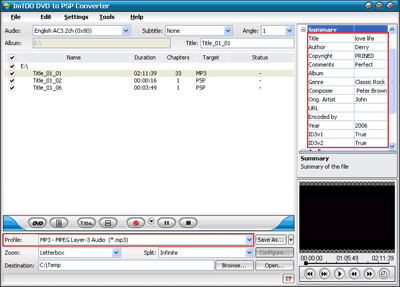
- How to examine conversion errors
If there are some errors in the course of conversion. First of all, select the file whose conversion errors you want to examine, and then click the button at the bottom of the interface. You may see a message window about the conversion log .Now look over the conversion log carefully, you also can copy the log and send email to our support team at support@imtoo.com.
button at the bottom of the interface. You may see a message window about the conversion log .Now look over the conversion log carefully, you also can copy the log and send email to our support team at support@imtoo.com.
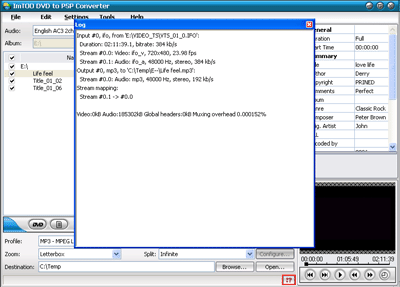
- How to adjust video quality
You can adjust the Video or Audio Bit Rate in the upper right panel to get different quality. A low bit rate means lower quality and a smaller file size, while a high bit rate means better quality and larger files. Select certain files and adjust the Video or Audio Bit Rate by selecting value in "Bit Rate" option drop down list box.
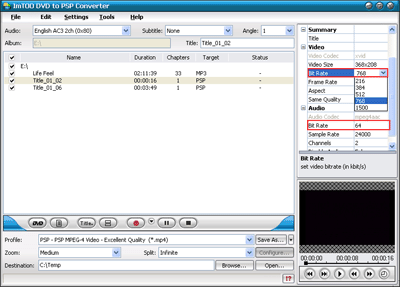
Glossary:
- ID3: A "tag" or collection of data, embedded in MP3 files, which identifies the song with information like artists, title, album and genre. These tags can be edited. After putting and transferring MP3 audio files with ID3 information to your PSP, You can see the information when you enjoy music. There are two unrelated versions of ID3: ID3v1 and ID3v2.
- ID3v1: ID3v1 was created in 1996 and quickly became the de facto standard for storing metadata in MP3s. The ID3v1 tag occupies 128 bytes, beginning with the string TAG. To maintain compatibility with older media players the tag was placed at the end of the file. Some players played a small burst of static when they read the tag, but most ignored it, and almost all modern players will correctly skip it.
- ID3v2: ID3v2 tags are of variable size, and usually occur at the start of the file, to aid streaming media. They consist of a number of frames, each of which contains a piece of metadata. For example, the TIT2 frame contains the title, and the WOAR contains the URL of the artist's website. Frames can be 16MB in length. Textual frames are marked with an encoding bit, though mojibake are still common.
- MP3: MP3 stands for MPEG-1 Audio Layer III. It is not a separate format, but a part of MPEG-1 video encoding format, developed by MPEG group in early 1990's. Too often people refer MP3 as MPEG-3, which is incorrect, because such format doesn't even exist.
- MPEG4: The latest compression method standardized by MPEG group, is used for both streaming and downloadable web content, and is also the video format employed by a growing number of portable video recorders. One of the best-known MPEG4 encoders is DivX which since version 5 has been fully standard-compliant MPEG4 encoder.



