-
- iTransfer Platinum Mac

- iPhone Transfer Platinum Mac
- iPad Mate Platinum Mac

- PodWorks Platinum Mac
- iPhone Ringtone Maker Mac
- iPhone Transfer Plus Mac

- iPad Mate for Mac
- PodWorks for Mac
- iPhone Contacts Transfer Mac
- DVD to Video for Mac

- DVD to MP4 Converter for Mac
- DVD to iPhone Converter for Mac
- Blu-ray to Video Converter for Mac

- DVD to iPad Converter for Mac
- DVD to Audio Converter for Mac
- DVD Creator for Mac
- Video Converter for Mac

- MP4 Converter for Mac
- 3D Movie Converter Mac
- Video Editor 2 for Mac
- Audio Converter Pro Mac
- YouTube Video Converter for Mac

- Download YouTube Video for Mac

- YouTube HD Video Downloader Mac
- YouTube to iTunes Converter Mac

- YouTube to iPhone Converter Mac
- HEVC/H.265 Converter for Mac
- iTransfer Platinum Mac
- More
How to transfer photo from iPhone to hard drive? 
I shoot many photos with my iPhone, and I want to transfer the photos to my computer as a backup. But iTunes only allow us to sync files from computer to iPhone, so what should we do?
In order to solve this probelm,you need a third-party software to help you do it. ImTOO iPhone Transfer Platinum will be your best choice and step-by-step guide as below for your reference:
Why choose ImTOO iPhone Transfer Platinum
- Transfer photo from iPhone 3G to hard drive in a high quality and fast speed.
- iPhone to Computer/iTunes Transfer - Backup iPhone music/movies/photos/eBooks/messages/contacts/apps to computer or iTunes.
- Video to iPhone Transfer - Transfer multimedia files from computer to iPhone.
- CD/DVD to iPhone Transfer - Convert CD music/DVD movie and convert all kinds of video/audio files for playback on iPhone.
- Online Video Downloader and Converter - Download online videos from the top rated online video websites and transfer to devices instantly.
- iPhone Ringtone Maker - Extract audio segments from audio/video files to create iPhone ringtones.
Step-by-step Guide: How to transfer photo from iPhone to hard drive?
ImTOO iPhone Transfer Platinum is a professional tool to manage iPhone. In this guide, we only show you how to transfer photo to hard drive. If for other powerful functions, please visit this whole guide.
Step 1: Run ImTOO iPhone Transfer Platinum
Please download ImTOO iPhone Transfer Platinum first and install it to your PC
Step 2: Connect iPhone to computer
Connect iPhone to PC via USB cable, and ImTOO iPhone Transfer Platinum will automatically detect the iPhone and show its device info on the right window.
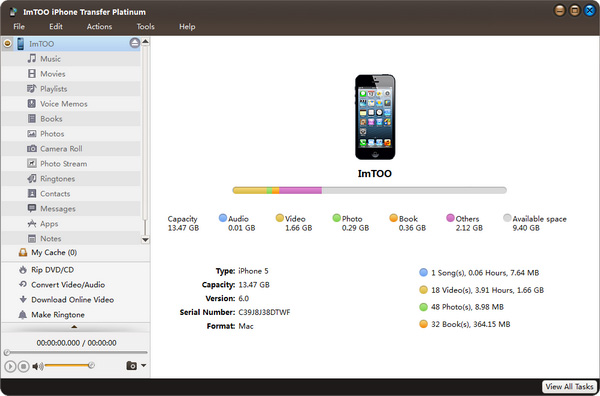
Step 3: Load the photos
In the left directory tree, choose the source file list from which you want to backup photos to hard drive. All photos in the selected file list will be shown in the right list immediately.
Step 4: Transfer
Check the wanted photos in the right file list, click “Copy File(s) to Computer” button at the bottom of the file list, and locate the target folder in the dialog box that appears, then start exporting.
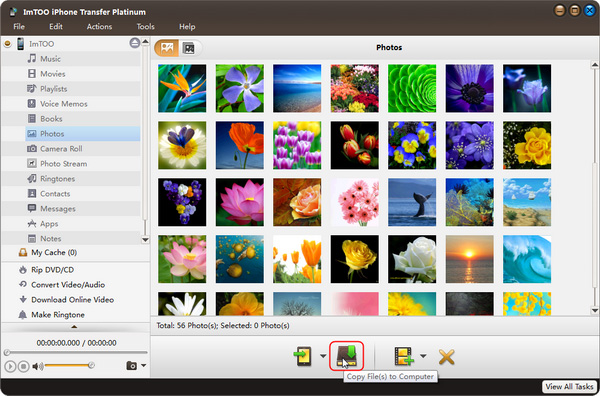
Tip: ImTOO iPhone Transfer Platinum provides two modes to view files. Here, click  to view files in list mode.
to view files in list mode.
Wait a monent, you can finish the process of transferring photo from iPhone to computer.




