-
- iTransfer Platinum Mac

- iPhone Transfer Platinum Mac
- iPad Mate Platinum Mac

- PodWorks Platinum Mac
- iPhone Ringtone Maker Mac
- iPhone Transfer Plus Mac

- iPad Mate for Mac
- PodWorks for Mac
- iPhone Contacts Transfer Mac
- DVD to Video for Mac

- DVD to MP4 Converter for Mac
- DVD to iPhone Converter for Mac
- Blu-ray to Video Converter for Mac

- DVD to iPad Converter for Mac
- DVD to Audio Converter for Mac
- DVD Creator for Mac
- Video Converter for Mac

- MP4 Converter for Mac
- 3D Movie Converter Mac
- Video Editor 2 for Mac
- Audio Converter Pro Mac
- YouTube Video Converter for Mac

- Download YouTube Video for Mac

- YouTube HD Video Downloader Mac
- YouTube to iTunes Converter Mac

- YouTube to iPhone Converter Mac
- HEVC/H.265 Converter for Mac
- iTransfer Platinum Mac
- More
How to sync iPhone to new computer? 
When you changed to a new laptop and all my songs and movies are in the old PC, you hope to sync songs from your iPhone to the new computer directly. But iTunes only allow us to sync files from computer to iPhone not two-way transfer, now what should we do?
To solve this problem, you need a third-party software to do it. ImTOO iPhone Transfer Platinum is a professional program to transfer files between computer and iPhone ,iPad and iPod. This article will tell you how to sync iPhone to your new computer with a few steps.
Functions for ImTOO iPhone Transfer Platinum
- Backup iPhone music/movies/photos/eBooks/messages/contacts/apps to computer or iTunes.
- Transfer multimedia files from computer to iPhone.
- Convert CD music/DVD movie and convert all kinds of video/audio files for playback on iPhone
- Download online videos from the top rated online video websites and transfer to devices instantly.
- Extract audio segments from audio/video files to create iPhone ringtones.
- Support all iPhone/iPod models.
- Please visit here for the whole tutorial.
Guide: How to Sync iPhone to your New Computer?
First, please download ImTOO iPhone Transfer Platinum(Mac Users, please download ImTOO iPhone Transfer Platinum for Mac), install and launch it.
Step 1: Connect your iPhone to computer via USB cable.
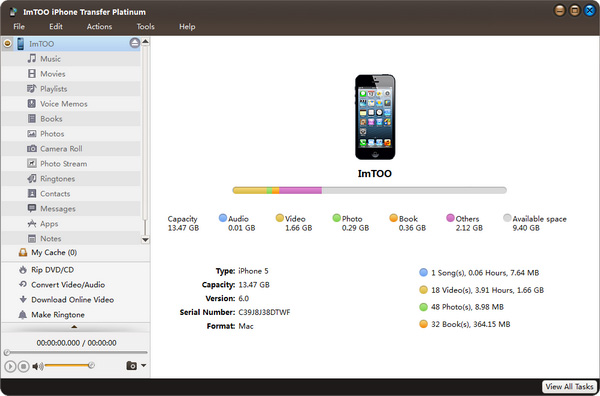
Step 2: Click to open the "Music", "Movies", "Photos" folder or a playlist on your iPhone. Check files you want to copy to your new computer.
Step 3: Click "Export Checked Files to Local Folder" or right click files and choose "Export to Local..." option to transfer files.
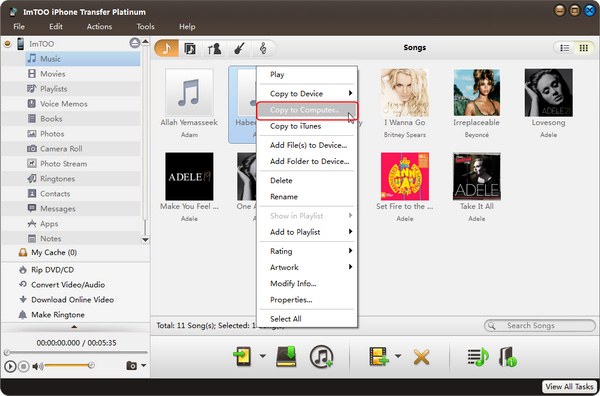
OK, done.




