-
- iTransfer Platinum Mac

- iPhone Transfer Platinum Mac
- iPad Mate Platinum Mac

- PodWorks Platinum Mac
- iPhone Ringtone Maker Mac
- iPhone Transfer Plus Mac

- iPad Mate for Mac
- PodWorks for Mac
- iPhone Contacts Transfer Mac
- DVD to Video for Mac

- DVD to MP4 Converter for Mac
- DVD to iPhone Converter for Mac
- Blu-ray to Video Converter for Mac

- DVD to iPad Converter for Mac
- DVD to Audio Converter for Mac
- DVD Creator for Mac
- Video Converter for Mac

- MP4 Converter for Mac
- 3D Movie Converter Mac
- Video Editor 2 for Mac
- Audio Converter Pro Mac
- YouTube Video Converter for Mac

- Download YouTube Video for Mac

- YouTube HD Video Downloader Mac
- YouTube to iTunes Converter Mac

- YouTube to iPhone Converter Mac
- HEVC/H.265 Converter for Mac
- iTransfer Platinum Mac
- More
How to put movies, films on iPhone ? 
Actually, iTunes lets us to put movie and films on iPhone5, iPhone 4S, iPhone 4 and other models of iPhone. But we found some movies are AVI format which is not compatible with iOS device. So what should we do?
In order to play the AVI video on iPhone, first of all, you need to convert the AVI to iPhone compatible format, namely MP4, MOV or M4V. ImTOO iPhone Transfer Platinum is featured as the professional program to convert and transfer video files. Here we go the step by step guides:
Part 1: How to put local movies on iPhone?
Part 2: How to put DVD movies on iPhone?
Part 3: How to copy movies in your iPod touch to iPhone?
Tools Required:
ImTOO iPhone Transfer Platinum - An all-in-one iPhone transfer software for iPhone users to transfer DVDs, movies, videos (including High-def video), online videos, CDs, audios from computer to iPhone; backup movies, music files, photos from iPhone to computer and iTunes. With it, you can also copy music and video files in your iPod touch to your new iPhone.
Moreover, it comes with a FREE iPhone Ringtone Maker software. With it, you can create your own iPhone ringtones from almost all music files, extract audio files from your favorite video/movie/film clips, and transfer ringtone to iPhone directly.
Mac users please download the iPhone Transfer Platinum for Mac.
First, download a software according to your computer operating system. Let's start:
Part 1: How to put local movies on iPhone?
1. Connect your iPhone to computer.
2. Run ImTOO iPhone Transfer Platinum.
3. Select “Convert Video/Audio” node from the left directory tree, and click “Add File(s) to List” drop-down button to load video/audio files or a folder from the drop-down menu.
4. If you add device-incompatible files to the “Convert Video/Audio” node, the software will automatically convert them to the format you set.
Tip: If you unplug iPod/iPhone during the process of converting, the program will continue converting the files that are not converted and keep them in the “My Cache” for you to copy them to iPod/iPhone next time.
5. Check one or more videos and audios you want to transfer in the file list, and click “Copy File(s) to Device” button to start copying.
If you connect more than one device simultaneously, then the “Select Copy Destination” dialog box will pop up to ask you to choose the target device(s) you need.
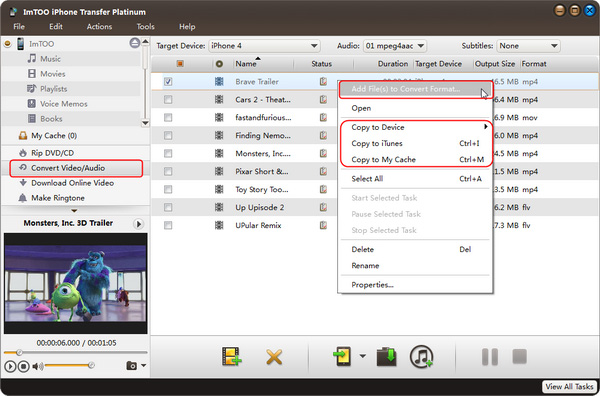
Part 2: How to put DVD movies on iPhone?
The program helps you put your loved DVD movie into iPod/iPhone by converting DVD and transferring to iPod/iPhone.
1. Connect your iPhone to computer.
2. Run ImTOO iPhone Transfer Platinum.
3. Select “Convert DVD/CD” node from the left directory tree, insert the DVD disc you want to import, and click “Open DVD” drop-down button to load the inserted DVD disc. After loading, all DVD titles will be displayed in the right file list.
4. Check the DVD titles you want to transfer in the file list, and click “Copy File(s) to Device” button to start copying.
Tip: If you connect more than one device simultaneously, then after clicking “Copy File(s) to Device” button, the “Select Copy Destination” dialog box will pop up to ask you to choose the target device(s) you need.
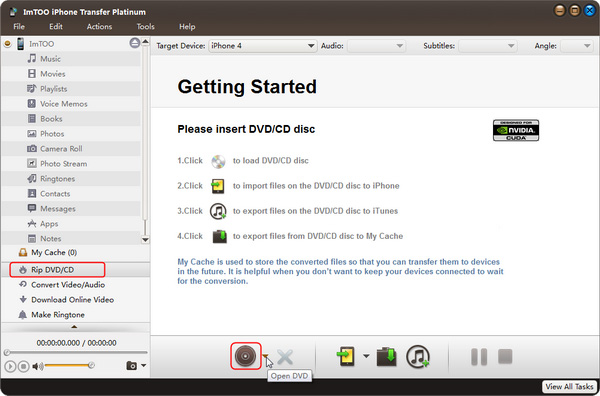
Part 3: How to copy movies in your iPod touch to iPhone?
1. Connect your iPod touch and iPhone to computer.
2. Run ImTOO iPhone Transfer Platinum.
3. Copy movies from iPod touch to iPhone.
Click "Movies" under the iPod touch icon. Click to choose file you want to copy. Drag and drop it to iPhone icon.
Okay, done.
Part 4: Glossary:
MP4 Format:
- iPhone H.264 Video (*.mp4)
- iPhone H.264 Video for TV (*.mp4)
- iPhone MPEG4 Video (*.mp4)
- iPhone MPEG4 Video for TV (*.mp4)
- MPEG4 Video (*.mp4)
MOV Format:
- MOV - QuickTime Video (*.mov)
Audio Format:
- AAC - Advanced Audio Coding (*.aac)
- AIFF - Audio Interchange File Format (*.aiff)
- M4A - MPEG-4 Audio (*.m4a)
- MP3 - MPEG Layer-3 Audio (*.mp3)
- WAV - Waveform Audio (*.wav)




