-
- iTransfer Platinum Mac

- iPhone Transfer Platinum Mac
- iPad Mate Platinum Mac

- PodWorks Platinum Mac
- iPhone Ringtone Maker Mac
- iPhone Transfer Plus Mac

- iPad Mate for Mac
- PodWorks for Mac
- iPhone Contacts Transfer Mac
- DVD to Video for Mac

- DVD to MP4 Converter for Mac
- DVD to iPhone Converter for Mac
- Blu-ray to Video Converter for Mac

- DVD to iPad Converter for Mac
- DVD to Audio Converter for Mac
- DVD Creator for Mac
- Video Converter for Mac

- MP4 Converter for Mac
- 3D Movie Converter Mac
- Video Editor 2 for Mac
- Audio Converter Pro Mac
- YouTube Video Converter for Mac

- Download YouTube Video for Mac

- YouTube HD Video Downloader Mac
- YouTube to iTunes Converter Mac

- YouTube to iPhone Converter Mac
- HEVC/H.265 Converter for Mac
- iTransfer Platinum Mac
- More
ImTOO Music CD Burner Guide
This tutorial will show you how to burn Music CD, MP3 CD and WMA CD from all popular audio format files and extract audio from popular video format files by using ImTOO Music CD Burner step by step.
Step1: Add file
Click "Add" button on the toolbar or "File > Add File..." to load audio files, and the files will be displayed in the file list.
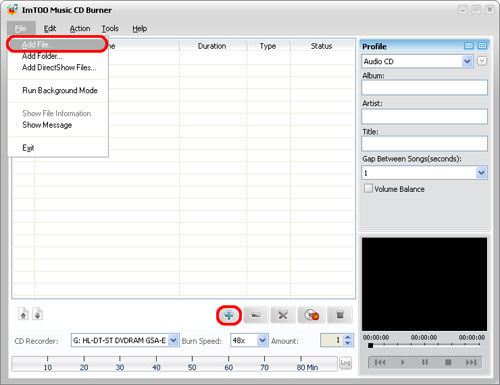
You can also drag files into the file list.
After loading, you can check whether you add too many files that exceed the capacity of CD disc from the capacity bar at the bottom of the main interface.
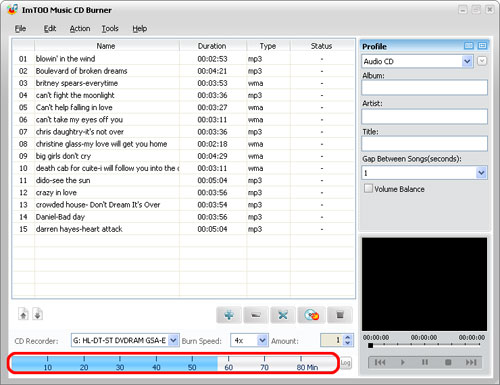
Tips:
1. If want to know more about the original file information, you can double-click the added original file in the file list, or select the file and click "Show File Information" from right-click menu or "File" menu. The "File information" window will appear and you can get the file details, such as duration, bit rate, format, sample rate, audio title, artist, album, year, etc.
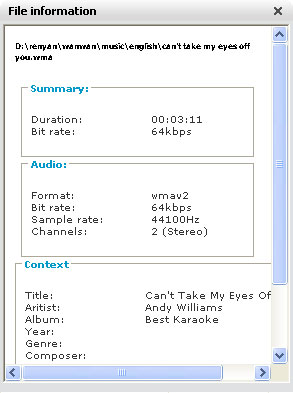
2. You can arrange the order of added files if necessary by selecting the file and clicking the "Move up" or "Move down" button to move to the appropriate option.
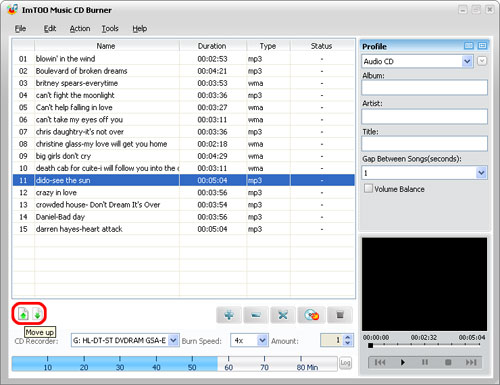
Moreover, you can click the "Remove" button to remove the selected file from the file list and click the "Clear" button to empty the list.
Step2: Select a recorder and insert a disc
Select the RW CD Drive from the "CD Recorder" drop-down list, and then insert a blank CD disc into it. You can also specify the burn speed and the number of copies.
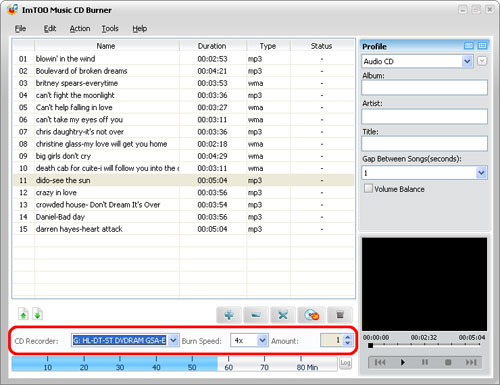
Step3: Choose output CD format
Choose the output CD format that you want to burn in the right "Profile" panel.
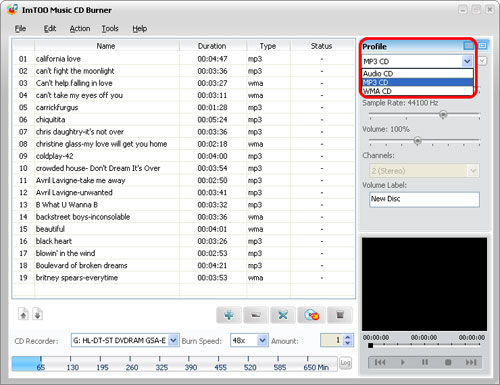
You can also adjust other more output parameters, such as "Album", "Artist", "Title" and "Gap between Songs (seconds)", etc. in the "Profile" panel. BTW, the "Profile" panel includes two tab pages that you can switch them via the "Simple" and "Advanced" button.
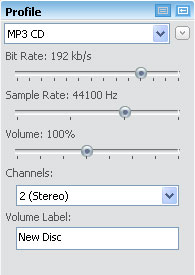
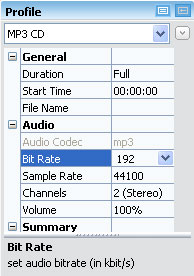
If you want to burn CD with default settings, please leap over this step.
Step4: Start burning
After the above settings are ok, click "Burn" button on the main interface to start burning your Music CD.
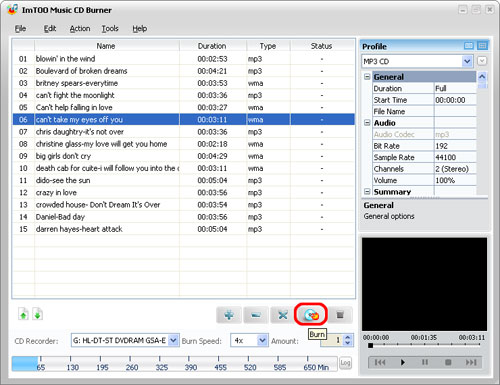
After finishing Burning, you may enjoy your Music CD with your CD player at will!
Related Tips:



