-
- iTransfer Platinum Mac

- iPhone Transfer Platinum Mac
- iPad Mate Platinum Mac

- PodWorks Platinum Mac
- iPhone Ringtone Maker Mac
- iPhone Transfer Plus Mac

- iPad Mate for Mac
- PodWorks for Mac
- iPhone Contacts Transfer Mac
- DVD to Video for Mac

- DVD to MP4 Converter for Mac
- DVD to iPhone Converter for Mac
- Blu-ray to Video Converter for Mac

- DVD to iPad Converter for Mac
- DVD to Audio Converter for Mac
- DVD Creator for Mac
- Video Converter for Mac

- MP4 Converter for Mac
- 3D Movie Converter Mac
- Video Editor 2 for Mac
- Audio Converter Pro Mac
- YouTube Video Converter for Mac

- Download YouTube Video for Mac

- YouTube HD Video Downloader Mac
- YouTube to iTunes Converter Mac

- YouTube to iPhone Converter Mac
- HEVC/H.265 Converter for Mac
- iTransfer Platinum Mac
- More
ImTOO Video Joiner Guide
The following guide will show you how to join multiple video files in one file, please follow the steps below to complete the video joining. Download, install and run ImTOO Video Joiner.
Step1: Add video files
Click "Add Video Files" button below the file list or click "File > Add Video Files..." in the menu to add video files you want to join into the file list.
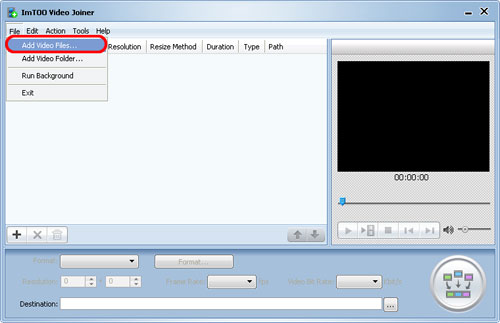
Or click "File > Add Video Folder" in the menu to choose a folder and add all video files in the folder into the file list.
Step 2: Choose output format and adjust the output settings
Choose a target format from the "Format" drop-down list, click the "Resolution" up and down arrow to set proper resolution, and choose a frame rate from the "Frame Rate" drop-down list, and choose the video bit rate you want from the "Video Bit Rate" drop-down list., then click "Select Destination File Location" button to choose a path for saving destination file.
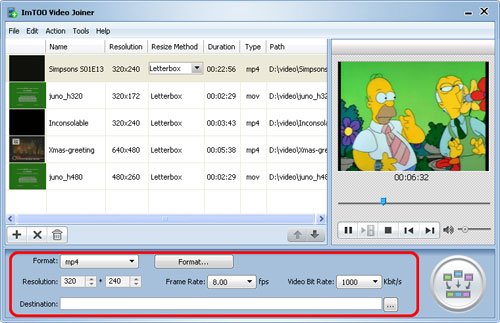
Tip: If you want to set the video codec and audio codec for the output format, then click "Format..." button beside the "Format" drop-down list to open "Format Setting" dialog box as following, and choose the format, video codec and audio codec you want.
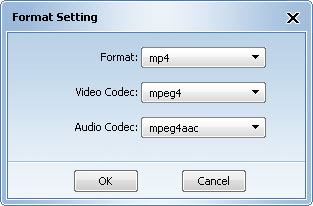
After joining is completed, click "Open Destination Folder" to check the joined video file.
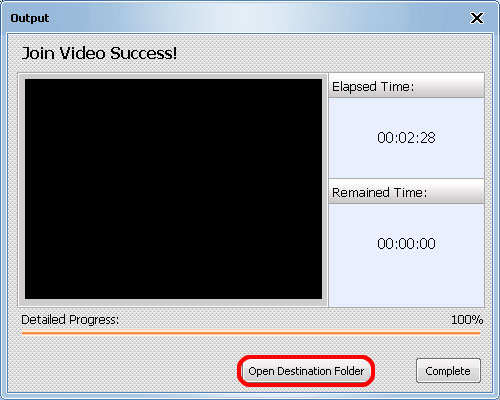
Related Tips:



