-
- iTransfer Platinum Mac

- iPhone Transfer Platinum Mac
- iPad Mate Platinum Mac

- PodWorks Platinum Mac
- iPhone Ringtone Maker Mac
- iPhone Transfer Plus Mac

- iPad Mate for Mac
- PodWorks for Mac
- iPhone Contacts Transfer Mac
- DVD to Video for Mac

- DVD to MP4 Converter for Mac
- DVD to iPhone Converter for Mac
- Blu-ray to Video Converter for Mac

- DVD to iPad Converter for Mac
- DVD to Audio Converter for Mac
- DVD Creator for Mac
- Video Converter for Mac

- MP4 Converter for Mac
- 3D Movie Converter Mac
- Video Editor 2 for Mac
- Audio Converter Pro Mac
- YouTube Video Converter for Mac

- Download YouTube Video for Mac

- YouTube HD Video Downloader Mac
- YouTube to iTunes Converter Mac

- YouTube to iPhone Converter Mac
- HEVC/H.265 Converter for Mac
- iTransfer Platinum Mac
- More
MKV to DVD: How to convert MKV to DVD, burn MKV to DVD? 
I downloaded many classic movies with *.MKV format from internet. In order to save space of the computer hard disk and preserve them permanently, I want to convert the MKV video to DVD disk. Is there any program can help me to achieve it?
Converting MKV to DVD disk, ImTOO DVD Creator is highly appreciated. With it ,you can not only convert MKV to DVD without losing quality , but also other popular video formats such as AVI , VOB, FLV, MP4, and MPEG, etc. More applied functions – clip, edit, crop, add audio and subtitles are available as well.
What is MKV file?
An MKV file is not your regular video and audio compression format. An MKV file is an open source container format. It is a general-purpose audio and video container and a contending format to the more popular AVI and MP4 formats. With its futuristic design approach, it can provide support for a vast number of audio, video and subtitle compression formats. Its features exceed even those of AVI and MP4 files.
How to convert MKV to DVD, burn MKV to DVD?
Tools Required:
- Windows users: MKV to DVD Converter ; Mac users: MKV to DVD Converter for Mac
- Blank DVD disc
Step 1: Download the MKV to DVD Converter. Install and run it.
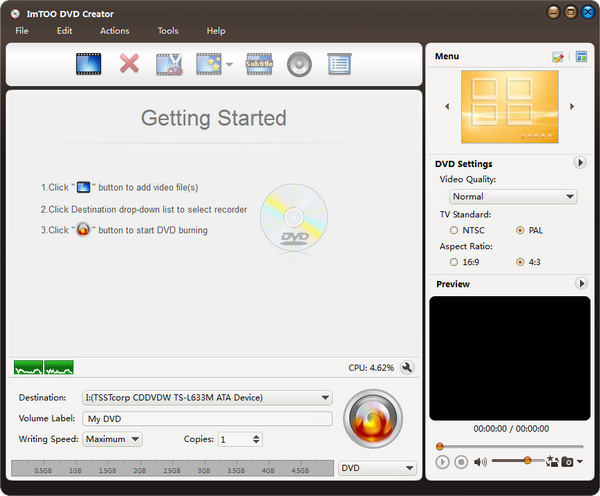
Step 2: Insert a blank DVD disc.
Step 3: Import MKV files into the program. Click "Add Video Files" button on the toolbar to load your MKV video files.
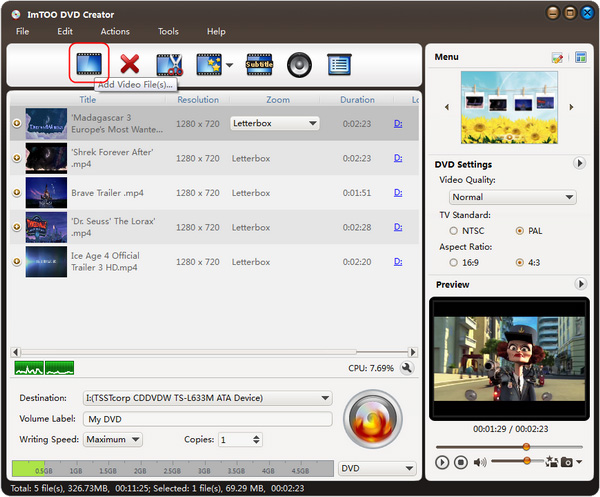
Tip 1: This MKV to DVD Converter supports loading up to 99 videos.
Tip 2: Click the file and choose a resize method: Letterbox, Pan and Scan and Full Screen.
Step 4: Add subtitles and audio tracks.
To add subtitle, please click the Subtitle button on the toolbar and choose subtitle file from your computer.
To add audio track, please click the Audio button on the toolbar and choose the audio track from your computer.
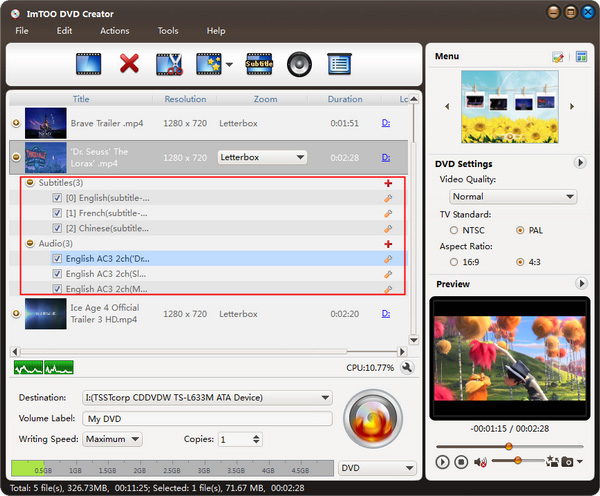
Tip: You can also edit the subtitle and audio track file.
Step 5: Edit your DVD menu. Open the Menu Edit window by clicking the "Edit" icon on Menu panel.
We have made many beautiful menu templates (classified by 3 types: General, Holidays/Special Occasions, Nature) for you to choose.
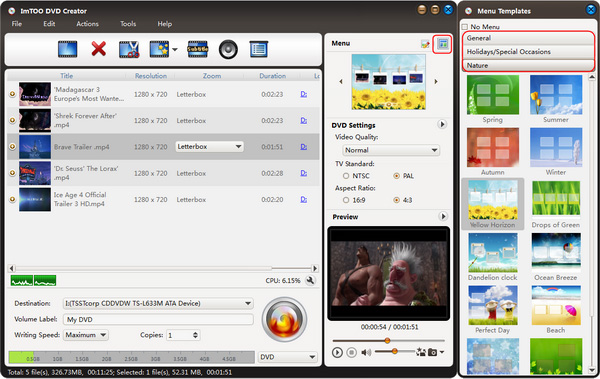
Tip 1: Double-click the title to change your DVD topic and titile label and modify the font style, size and color.
Tip 2: You can also set background music and background picture.
Step 6: Start converting MKV to DVD.
Click "Burn" button to start the MKV to DVD conversion.
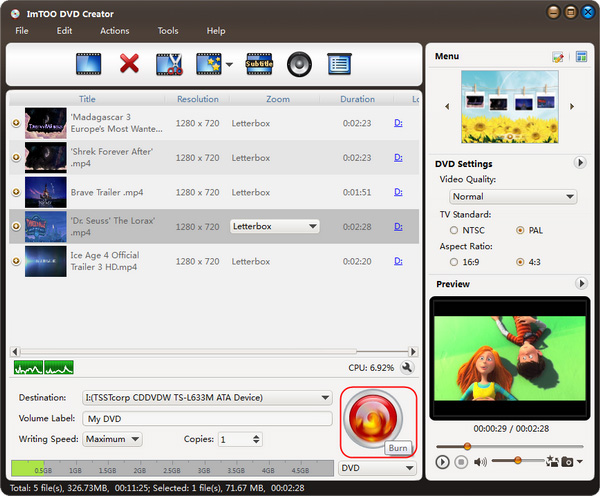
OK, done.




