-
- iTransfer Platinum Mac

- iPhone Transfer Platinum Mac
- iPad Mate Platinum Mac

- PodWorks Platinum Mac
- iPhone Ringtone Maker Mac
- iPhone Transfer Plus Mac

- iPad Mate for Mac
- PodWorks for Mac
- iPhone Contacts Transfer Mac
- DVD to Video for Mac

- DVD to MP4 Converter for Mac
- DVD to iPhone Converter for Mac
- Blu-ray to Video Converter for Mac

- DVD to iPad Converter for Mac
- DVD to Audio Converter for Mac
- DVD Creator for Mac
- Video Converter for Mac

- MP4 Converter for Mac
- 3D Movie Converter Mac
- Video Editor 2 for Mac
- Audio Converter Pro Mac
- YouTube Video Converter for Mac

- Download YouTube Video for Mac

- YouTube HD Video Downloader Mac
- YouTube to iTunes Converter Mac

- YouTube to iPhone Converter Mac
- HEVC/H.265 Converter for Mac
- iTransfer Platinum Mac
- More
All for iPhone 3GS: iPhone 3GS Review and Guide 
Apple has released its latest iPhone - iPhone 3GS on June 19, 2009. Apple claims it is the fastest, most powerful iPhone yet. Compared with the current iPhone 3G, iPhone 3GS is featured in video recording, Voice Control, up to 32 GB of storage, longer battery life and more features.
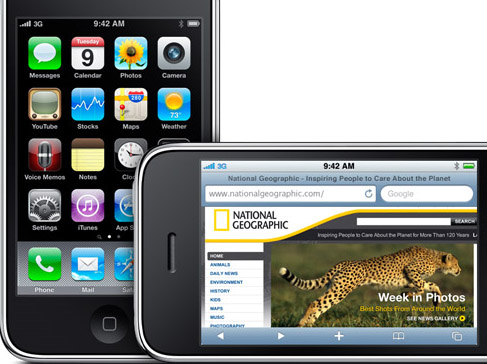
Here are some nifty features that you can find on Apple site:
- Faster than ever
- Video recording
- Improved camera
- Voice control
- Built-in digital compass
- Cut, Copy & Paste
- Landscape Keyboard
- Messages
- Search
- Accessibility
- Internet Tethering
- Voice Memos
- Nike + iPod
- Stocks
- YouTube
- Find my iPhone and Remote Wipe
- More…
As an iPhone 3GS user, you may have faced the following frequently asked questions. Here we have listed several solutions to help you make full use of your iPhone 3GS:
- How to create my own ringtones for iPhone 3GS, iPhone 3G, iPhone 2G?
- How to convert videos to iPhone 3GS videos?
- How to put DVDs on iPhone 3GS?
- How to transfer music, video, photos between iPhone and computer?
How to create my own ringtones for iPhone 3GS, iPhone 3G, iPhone 2G?
I just got a new iPhone 3GS, and wondered can I use my own music as the ringtone on iPhone ? I know I can purchase ringtones from iTunes, but I’ve searched on iTunes store and didn’t find the music I want. Is there any way to create my own custom iPhone ringtone?
As a powerful and easy-to-use iPhone ringtone creator software, ImTOO iPhone Ringtone Maker can help iPhone users create their own ringtones for iPhone from almost all video and audio files. Moreover it can transfer ringtone to iPhone directly without iTunes.
You can download it from here: iPhone Ringtone Maker for Windows and iPhone Ringtone Maker for Mac.
With 4 simple steps, you'll create and transfer ringtone to iPhone:
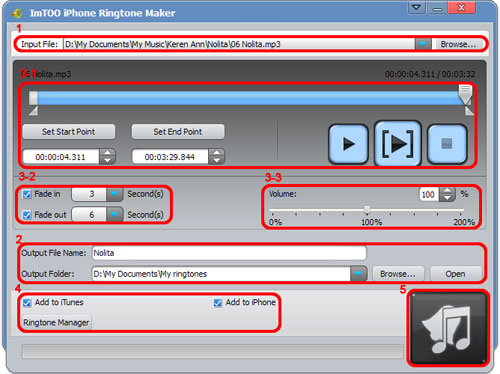
Step 1: Click "Browse..." button to add a video or audio file.
Step 2: Click "Play" button to listen the file and drag and drop the start and end sliders to get the music clip you want.
Step 3: Check "Export to iPhone".
Step 4: Click "Convert" button to start to create M4R ringtone. After the conversion, it will transfer the converted ringtone to iPhone directly.
How to convert videos to iPhone 3GS videos?
You may have many video files on your computer hard drive and want to share them with your friends and family on iPhone 3GS. The question is how to put iPhone unacceptable video files to iPhone.
ImTOO iPhone Video Converter is a must-have software for iPhone users to convert video files to iPhone compatible videos. You can download it from here: iPhone Video Converter for Windows, iPhone Video Converter for Mac.
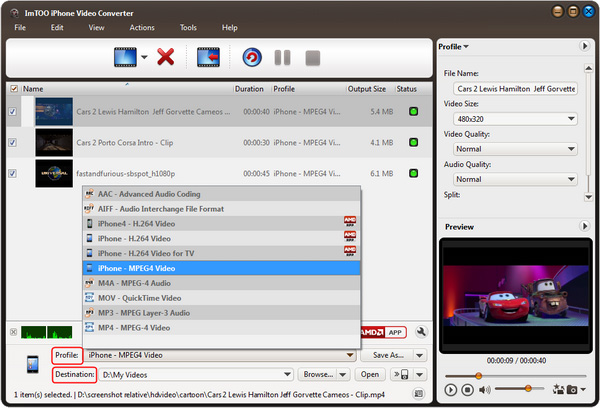
Step 1: Click "Add File" button to add video files you want to convert.
Step 2: Output settings. Click "Profile" drop-down button to select an iPhone format, then click "Browse" button to set output folder for saving your converted files.
Step 3: Click "Convert" button to complete the conversion.
After the conversion, you can sync those converted videos to iPhone 3GS using iTunes directly.
How to put DVDs on iPhone 3GS?
How to convert DVDs and put DVD movies on my iPhone 3GS? ImTOO DVD to iPhone Converter is a best software for iPhone users to convert DVD movies to iPhone compatible movies. You can download it from here: DVD to iPhone Converter for Windows, DVD to iPhone Converter for Mac.
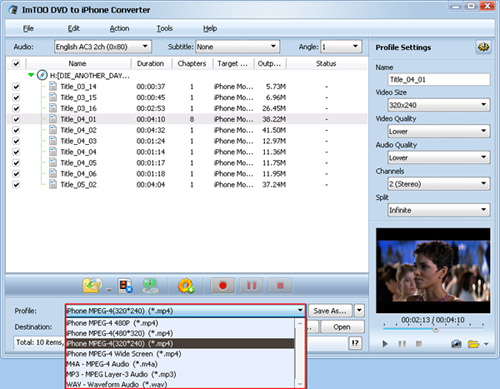
Step 1: Click "Open DVD" button to load your DVD.
Step 2: Output settings. Click "Profile" drop-down button to select an iPhone format, then click "Browse" button to set output folder for saving your converted movies.
Step 3: Click "Convert" button to complete the conversion.
After the conversion, you can sync those converted movies to iPhone 3GS using iTunes directly.
How to transfer music, video, photos between iPhone and computer?
I know iTunes cannot let me sync iPhone music, video, photo files back to computer. Is there any way to transfer iPhone files from iPhone to computer?
ImTOO iPhone Transfer is a smart iPhone management software for iPhone users to manage music, video, photo files between iPhone and computer. It can also copy files from iPhone to iTunes library.
You can download it from here: iPhone Transfer for Windows, iPhone Transfer for Mac.
With 3 simple steps, you'll transfer iPhone music, video, photo files back to computer:
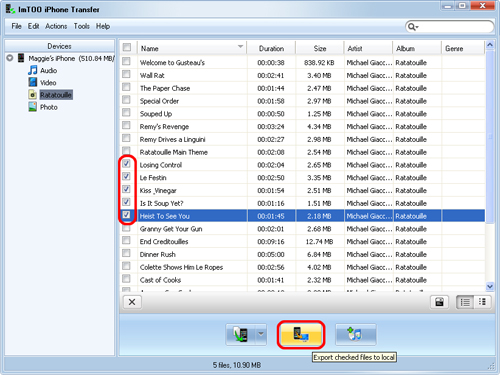
Step 1: Connect iPhone to computer.
Step 2: Select and check files you want to copy to computer.
Step 3: Click "Export checked files to local" button to start the transfer process.
The process will be completed in some seconds.



