-
- iTransfer Platinum Mac

- iPhone Transfer Platinum Mac
- iPad Mate Platinum Mac

- PodWorks Platinum Mac
- iPhone Ringtone Maker Mac
- iPhone Transfer Plus Mac

- iPad Mate for Mac
- PodWorks for Mac
- iPhone Contacts Transfer Mac
- DVD to Video for Mac

- DVD to MP4 Converter for Mac
- DVD to iPhone Converter for Mac
- Blu-ray to Video Converter for Mac

- DVD to iPad Converter for Mac
- DVD to Audio Converter for Mac
- DVD Creator for Mac
- Video Converter for Mac

- MP4 Converter for Mac
- 3D Movie Converter Mac
- Video Editor 2 for Mac
- Audio Converter Pro Mac
- YouTube Video Converter for Mac

- Download YouTube Video for Mac

- YouTube HD Video Downloader Mac
- YouTube to iTunes Converter Mac

- YouTube to iPhone Converter Mac
- HEVC/H.265 Converter for Mac
- iTransfer Platinum Mac
- More
How to convert and put movies on iPod (iPod touch, iPod classic)? 
As being one of the best portable video and audio players in the world, iPod liberates you from chains of watching movies on a portable DVD player with lots of DVD discs bringing out. There are several video and audio formats and others supported playing in iPod including iPod touch, iPod classic, iPod nano, and iPod shuffle. For instance, Apple iPod touch supports playing H.264 video up to 720p, 30 frames per second, Main Profile level 3.1 with AAC-LC audio up to 160 Kbps, 48kHz, stereo audio in .m4v, .mp4, and .mov format videos and AAC, MP3, WAV audios.
This guide shows you how to convert iPod incompatible movies to iPod video and put movies on iPod.
Tools Required:
ImTOO PodWorks - ALL-IN-ONE solution for Apple iPod users to convert and transfer almost all kinds of movies including DVD movies into Apple iPod touch, iPod classic, even iPhone directly without using other software. No matter what type of movie you need to transferred: DVD disc, DVD folder, ISO, IFO, AVI, MKV, DivX, WMV, MPEG, HD video, FLV video (downloaded from YouTube.com) etc., PodWorks can put all of them on your iPod.
This great iPod software is also a backup software for iPod users. With it, you can transfer movies, videos, songs, pictures from computer to iPod, iPod to computer, iPod to iTunes, iPod to iPod easily.
This article includes three parts:
- How to convert and transfer movies to iPod? - This tip is for iPod users who are wondering how to transfer movies in video formats such as AVI, MPEG, MKV, MP4, DivX, FLV, MTS, M2TS, etc. into iPod.
- How to convert and put DVD movies into iPod? - This tip is for iPod users who are wondering how to watch DVD movies on iPod.
- How to transfer movies from iPod to iPod? - This tip is for iPod users who are wondering how to copy video/movie files among iPods.
First, please download ImTOO PodWorks according to your operating system. Install and run it.
 Free Download ImTOO PodWorks from here!
Free Download ImTOO PodWorks from here!
Mac users please download the ImTOO PodWorks for Mac.
Connect your iPod to computer.
How to convert and transfer movies to iPod:
Step 1: Load movie files into the program.
1. Right click the "Video/Audio" node in the left panel.
2. Click "Add File(s) to List..." or "Add Folder to List..." to import your movie files into the program.
Tip: You can also click the "Add File(s) to List..." button to load your video files.
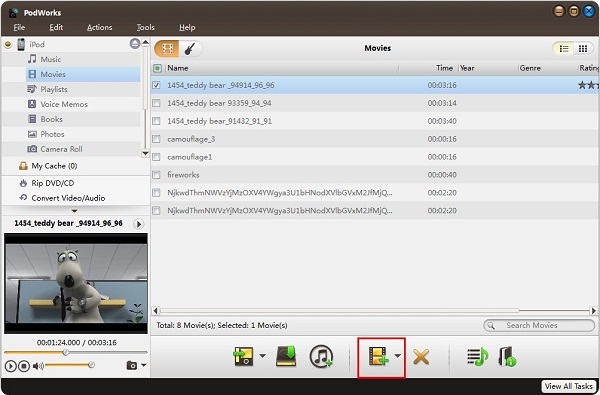
Step 2: Convert and transfer movie into iPod.
1. Check files you want to put into your iPod.
2. Click "Export Checked File(s) to Device" to strat your converting process.
After a few minutes or so, your movies will be put on iPod.
OK, done.
How to convert and put DVD movies into iPod:
Step 1: Load DVD movies into the program.
1. Right click the "DVD/CD" node in the left panel.
2. This program supports DVD disc, ISO file, and IFO file. You can load DVD movies by "Open DVD" (DVD disc or DVD folder), "Open ISO Files...", "Open IFO Files...".
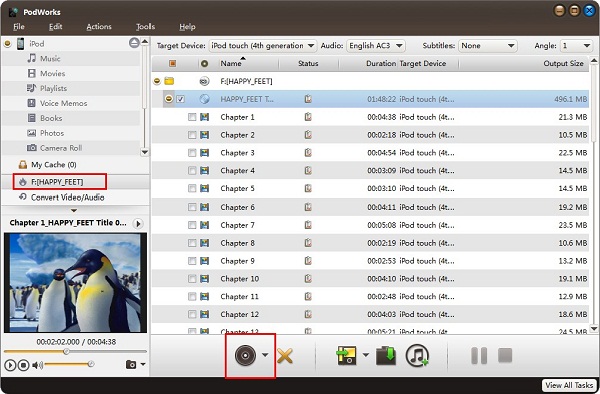
Step 2: Convert and put DVD movies into iPod.
1. Check files you want to sync.
2. Click "Export Checked File(s) to Device" button to start your conversion process.
After a few minutes or so, your DVD movies will be put into your iPod.
OK, done.
How to transfer movies from iPod to iPod:
Step 1: Connet your iPods to computer.
Step 2: Choose files.
1. Click an iPod Movie node in the left panel.
2. Check movie files.
Step 3: Copy.
Click "Export Checked File(s) to Local Folder" button and choose "Export to Other Device(s)" option to transfer movie files from one to the other.
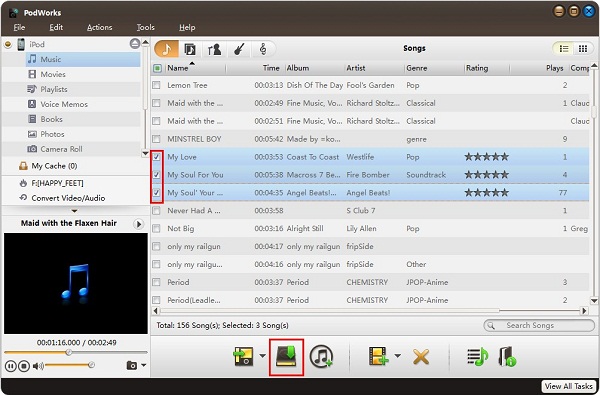
OK, done.
For more information about how ImTOO PodWorks can do for you, please go to the FULL GUIDE page.
Related Product:
Related Tips:
- How to convert AVI(.avi) files to iPod video?
- How to convert MPEG/MPG to iPod?
- How to convert WMV to iPod?
- How to transfer music, videos from iPod to iTunes?
- How to manage iPod files with iPod Manager software?
- How to convert AVI to FLV?
- How to convert FLV to DVD?
- How to convert MKV to DVD?
- How to convert ASF to DVD?
- More Tips...




