-
- iTransfer Platinum Mac

- iPhone Transfer Platinum Mac
- iPad Mate Platinum Mac

- PodWorks Platinum Mac
- iPhone Ringtone Maker Mac
- iPhone Transfer Plus Mac

- iPad Mate for Mac
- PodWorks for Mac
- iPhone Contacts Transfer Mac
- DVD to Video for Mac

- DVD to MP4 Converter for Mac
- DVD to iPhone Converter for Mac
- Blu-ray to Video Converter for Mac

- DVD to iPad Converter for Mac
- DVD to Audio Converter for Mac
- DVD Creator for Mac
- Video Converter for Mac

- MP4 Converter for Mac
- 3D Movie Converter Mac
- Video Editor 2 for Mac
- Audio Converter Pro Mac
- YouTube Video Converter for Mac

- Download YouTube Video for Mac

- YouTube HD Video Downloader Mac
- YouTube to iTunes Converter Mac

- YouTube to iPhone Converter Mac
- HEVC/H.265 Converter for Mac
- iTransfer Platinum Mac
- More
How to convert CDA to MP3 with a CDA to MP3 Converter 
This step-by-step guide will show you how to convert .cda files to .mp3 files.
What is CDA?
CD Audio (.cda) tracks are audio files that can be stored on CD media. The .cda files are representations of CD audio tracks and do not contain the actual pulse code modulation (PCM) information. .cda files can be played only from a CD-ROM. Copied from the CD-ROM to the hard disc it cannot be played. This is format used for encoding music on all commercial compact discs. If you buy a CD from a store, the music on that CD is stored in CDA format.
Unfortunately, your computer can't store files in CDA format, so you have to convert CDA files to another audio format such as MP3 to store on your hard disk.
How to convert CDA to MP3 using a CDA to MP3 Converter
Tools Required: ImTOO Audio Converter Pro - Best CDA To MP3 Converter
ImTOO Audio Converter Pro is a powerful and easy to use software for you to convert CDA files to MP3 format. Aside from this, it can also convert between popular audio formats, extract audio from video files, convert CDs and make music CDs.
Mac users please download the ImTOO Audio Converter Pro for Mac.
Step 1: First download the software according to your operating system. Install and run it.
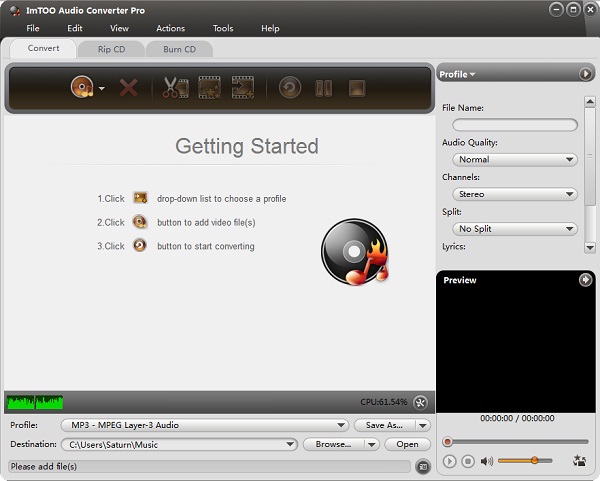
Step 2: Import your .cda files into the converter.
Click "Convert" tab to open the Converter window. Click "Add File(s)" or "Add Folder..." button to choose .cda files and click "OK".
You can also click "Convert CD" tab and load CDA files from your Audio CD.
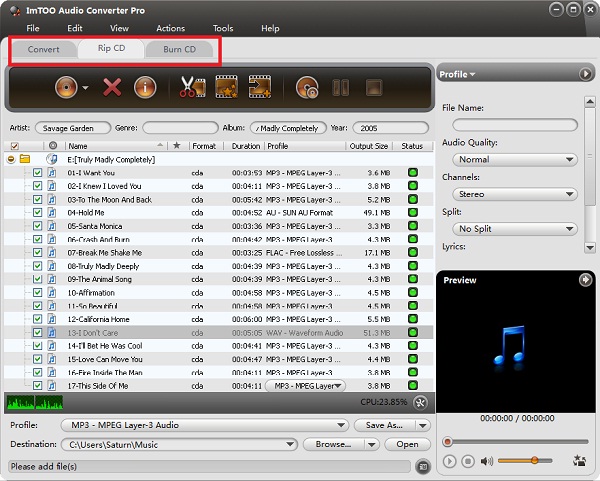
Step 3: Choose files. After loading the source files, they will be displayed in the file list. Hold "Ctrl" button and left-click one by one to highlight files you want to convert.
Tip: How to listen to a .cda file?
Choose a file and click "Play" button under the right preview window.
Step 4: Set output file format. Click "Profile" drop-down button and choose "MP3 - MPEG Layer - 3 Audio (*.mp3)" option.
Step 5: Set output folder. Click "Browse..." button to choose output folder for saving your converted files.
Step 6: Convert .cda to .mp3. Click "Convert" button to start your CDA to MP3 conversion.
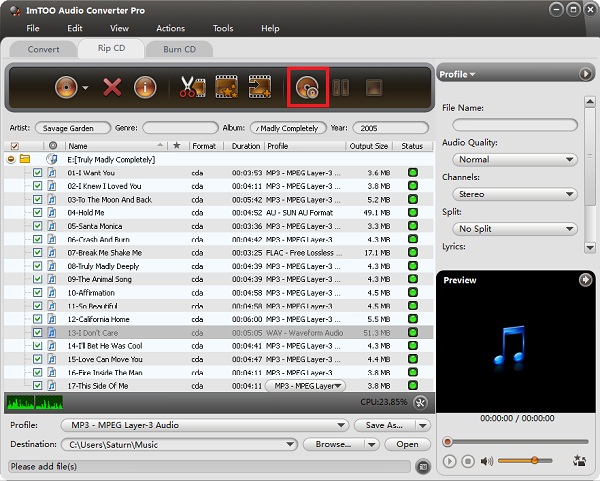
OK, done.




